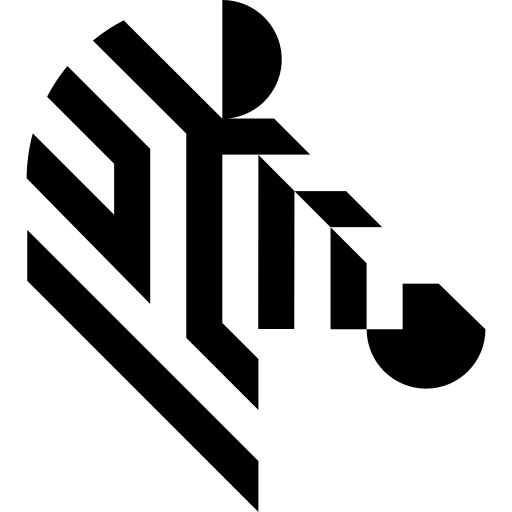You are here: Start » Technical Issues » Working with GigE Vision® Devices
Working with GigE Vision® Devices
Introduction
Aurora Vision Studio has a built-in support for GigE Vision® compliant cameras with single video stream for continuous image streaming. It consists of two parts: (1) Device Manager (which finds device addresses in a local network, allows to set up new devices and to view device-specific elements), and (2) a set of filters that give access to a device from an Aurora Vision Studio program.
In most cases to use of a GigE Vision® camera in Aurora Vision Studio you only have to do two things:
- Drop a GigEVision_GrabImage filter at the beginning of a program, and
- Set up the camera's parameters using the Device Manager.
Consecutive images will be available on the filter's output in consecutive iterations.
For more advanced applications Aurora Vision Studio offers also filters for controlling device parameters at runtime. For details see GigE Vision® Filter Reference.
For more details on the topic, please refer to these articles: Interacting with GigEVision cameras and Changing parameters of GigEVision cameras and the video tutorial on our YouTube channel:
Topics in This Section
Connecting a GigE Vision Device
| Previous: General Image Acquisition | Next: Connecting a GigE Vision Device |