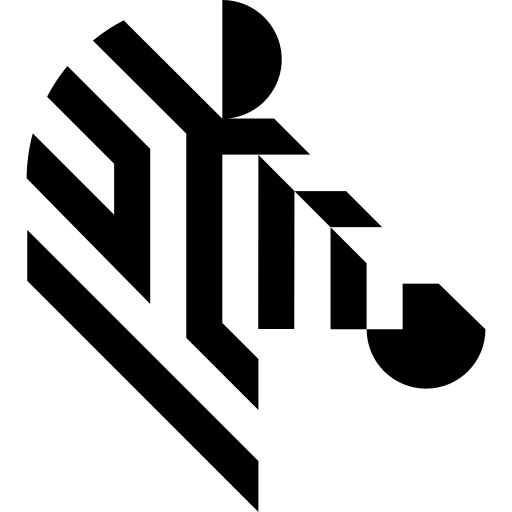You are here: Start » Technical Issues » Working with GigE Vision® Devices » Enabling Traffic in Firewall
Enabling Traffic in Firewall
Standard windows firewall or other active firewall applications should prompt for confirmation on enabling incoming traffic upon first start of an Aurora Vision program that is using a video streaming filter. Sample prompt message from standard Windows 7 Firewall is shown on the image bellow.
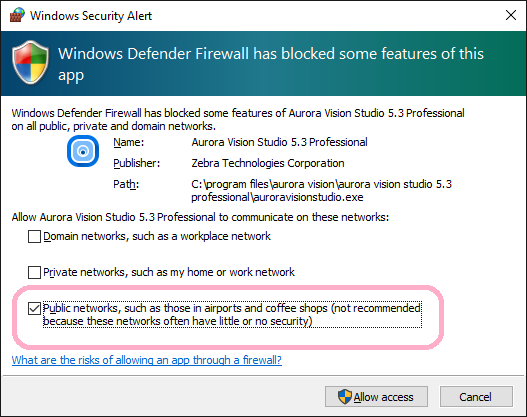
Please note that a device connected directly to computer's network adapter in Windows Vista and Windows 7 will become an element of an unidentified network. Such device will be treated by default as Public network. In order to communicate with such a device you must allow for traffic also in Public networks as shown on the above image.
Clicking on Allow access will enable application to stream video from a device. Because of a delay caused by the firewall dialog first run of a program may fail with a timeout error. In such situations just try running program again after enabling access.
For information about changing settings of your firewall application search how to allow a program to communicate through this firewall in a Windows help or a third party application manual. GigE Vision® driver requires that incoming traffic is enabled on all UDP ports for Aurora Vision Studio and Aurora Vision Executor (by default located in C:\Program Files\Aurora Vision\Aurora Vision Studio Professional\AuroraVisionStudio.exe and C:\Program Files\Aurora Vision\Aurora Vision Studio Runtime\AuroraVisionExecutor.exe).