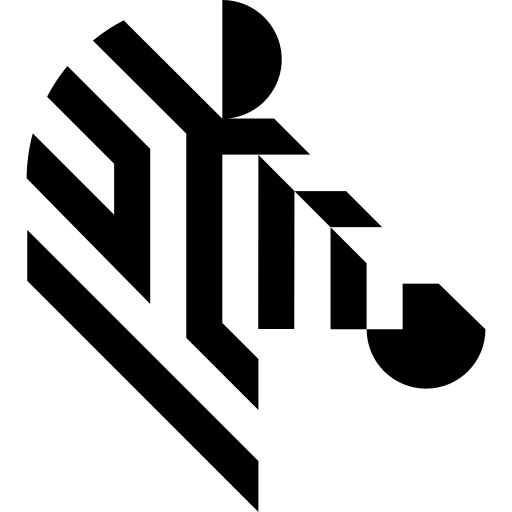You are here: Start » Technical Issues » Working with GigE Vision® Devices » Device Settings Editor
Device Settings Editor
GigE Vision® compliant devices are implementing GenICam standard that describes camera internal parameters and a way how to access them. Device Manager allows a user to access and edit device settings through a Settings Editor tool (available from Tools » Access Device Settings).
Example appearance of the Device Settings Editor is shown on the image below.
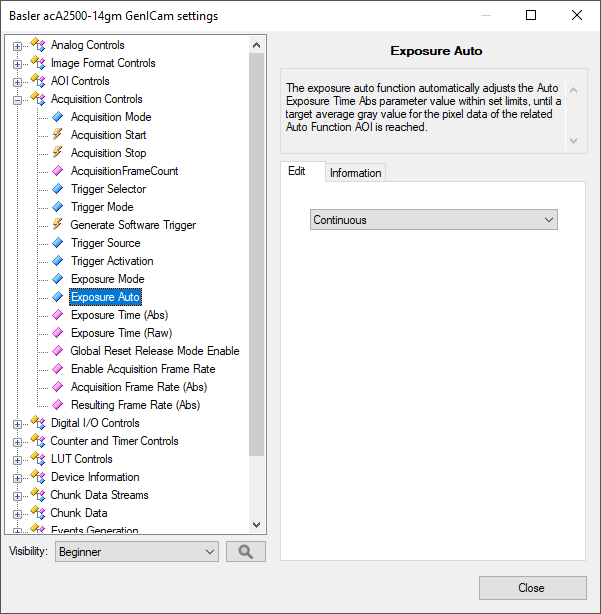
On the left side of the window is a tree representation of device parameters split into categories. All these parameters and their organization is device dependent, which means that different devices can produce different sets of parameters, with different meanings. Parameter's friendly name and a brief explanation (also provided by a device) is shown on the right side of the window after the parameter is highlighted in tree. For more information about specific parameter functions refer to a device documentation.
When editing selected parameter is possible and supported, an editor of the parameter value will be displayed below its explanation. Different editors are provided for the following parameter types:
- Integer - Plain number or hexadecimal number (indicated by Hex label on the left side of the text box). Values are limited by their maximum, minimum and allowed step. Numbers that does not fulfill this rules are corrected automatically upon confirmation. After clicking on Save button (or pressing Enter) new value will be validated and sent to the device.
- Float - Real number with fractional part. Values are limited by their maximum and minimum. Numbers that do not match this range are corrected automatically upon confirmation. A parameter can also have suggested step added after clicking in +/- buttons. After clicking on Save button (or pressing Enter) new value will be validated and sent to the device.
- String - Text of a limited length.
- Boolean - Single Yes/No value represented by check box. A value is sent to the device immediately after check state is changed.
- Enumeration - Parameter that accepts one of several predefined values. Predefined values are represented as list of their friendly names. Parameter is edited by choosing one of its values from a drop-down list. New values are sent to the device immediately after their selection in the list.
- Command - This is a special parameter that is represented only by a single button. Clicking on button will execute related activity in the device (for example Saving current parameter set to non-volatile memory).
Depending on situation, editor can be disabled (grayed), which means that this parameter is currently locked (for example parameter describing image format when the camera streaming is active). Editor can be read only (Save button grayed, grayed drop-down list or unchangeable check-box), which means that this parameter is read-only (for example informational parameters like manufacturer name).
Instead of an editor can there also be a displayed text: "This parameter is currently not available". This means that the parameter can not be accessed or edited in the current device state or due to other parameter states. For example parameter describing acquisition frame rate value, when the user selection of frame rate is disabled (by parameter like Enable Acquisition Framerate).
Sometimes with the parameter editor displayed will be an additional editor, named selector.
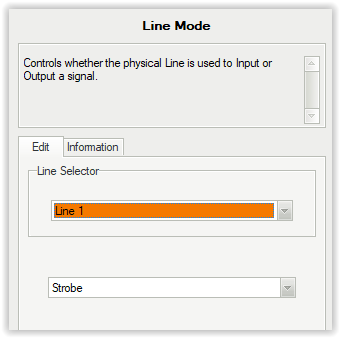
In such situation selected parameter is connected with one of categories (slots) described by selector. In the example on the above image, parameter is determining whether the physical Line is used to Input or Output a signal. This device has two lines and both have its own separate values to choose from. Selector will pick which line we want to edit and bottommost editor will change it purpose. This means that there are actually two different Line Modes parameters in device.
Please note that selector will not always be displayed above editor. You must follow a device documentation and search parameters tree for selectors and other parameters on which this parameter is dependent.
The Device Settings Editor can be used to identify device capabilities and descriptions or to set up a new device. Device Editor can be also used when a program is running and the camera is streaming. In this situation changes should be immediately visible in the camera output.
Settings Editor gives a user an unlimited access to the device parameters and, when used improperly, can put device in an invalid state in which the device will become inaccessible by applications or can cause transitional errors in the program execution.
Saving Device Configuration
Most parameters available in the Settings Editor are stored by devices in a volatile memory and will be lost (reset to default) after device reset or power down.
A device should offer functions to save parameters set in Configuration Sets section of parameters tree. Refer to a device documentation for more information about configuration set saving and loading.
Selecting Parameter Name for Filter
The Settings Editor can be also used to select parameter names for filters in Aurora Vision Studio. You can access this mode by clicking ... button in filter properties list. When there is more that one device in the network one must be first selected in the manager. The tool will show parameters of the specified device for its current state.
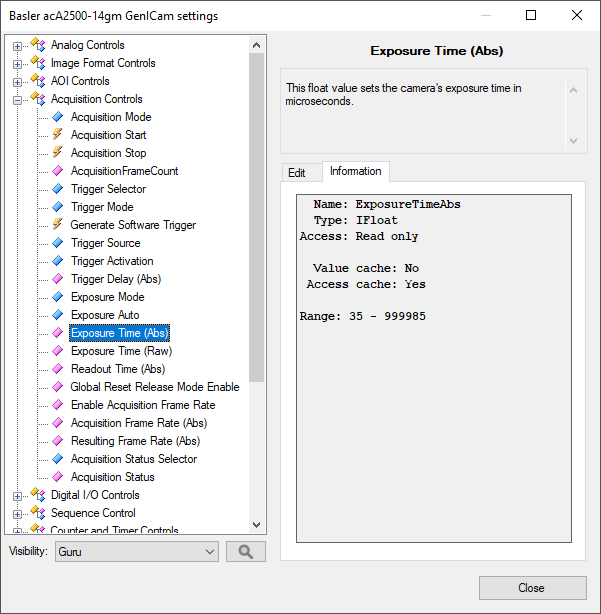
In this mode the window appearance is changed. Instead of editors, on the right side of the window displayed are useful informations for a program developer, including:
- Name - parameter internal name. Note that parameter tree and descriptions are using human friendly name, not parameter ID. This field shows a proper parameter ID that must be used in a filter property. You can easily transfer this name to property list by clicking Select button (or double clicking parameter in tree).
- Type - parameter type name. This type must be consistent with the filter value type.
- Access - allowed access to parameter. Parameter must be writable to be set by program.
- Range - for numeric parameters this field shows the allowed range. Range of some parameters can change dynamically during its operation.
- Value cache - when GenAPI cache is enabled this field indicates if device allows to store this parameter value in local memory to reduce network operations.
- Access cache - when GenAPI cache is enabled this field indicates if device allows to store access mode of this parameter in local memory to reduce network operations on controlling parameter accessibility.
- Available entries - for enumeration parameters this field will list currently available values for a parameter. The field shows proper internal IDs that should be used when setting the parameter (note that editor's drop-down lists are using human friendly names).
| Previous: GigE Vision Device Manager | Next: Known Issues |