You are here: Start » User Interface » Using Filmstrip Control
Using Filmstrip Control
Overview
Filmstrip control is a powerful tool for controlling the execution of the program in the Offline Mode where the Filmstrip data is accessed with the ReadFilmstrip filters and through the bound outputs of the Online-Only filters.
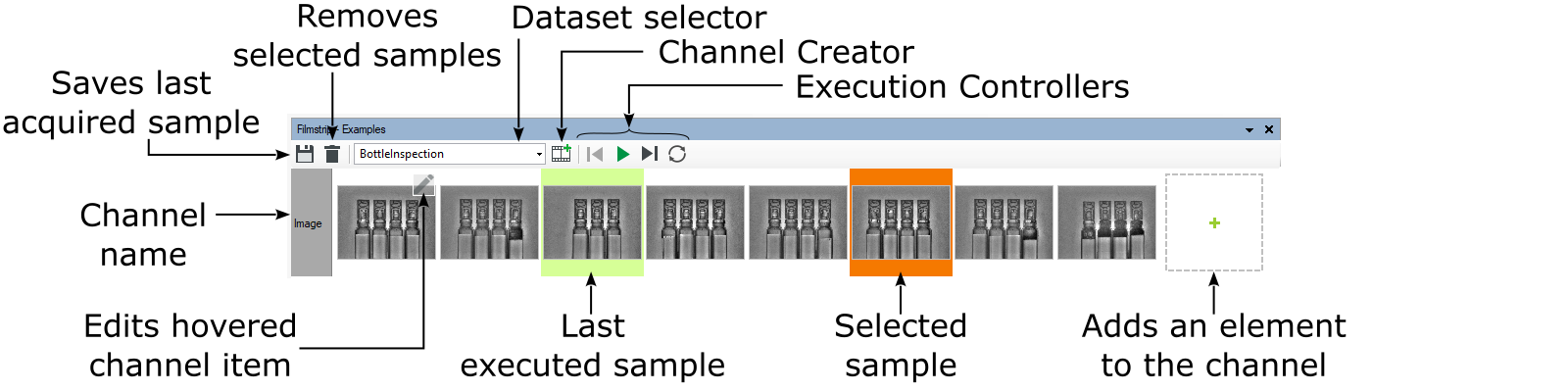
Filmstrip window with a one-channel dataset.
The data presented in the Filmstrip control is arranged in the grid layout, where the rows represents the Channels and the columns represents the Samples.
Additionally, the control enables most common operations over the current workspace, i.e., adding Datasets and Channels.
Changing the current dataset is as easy as selecting one from the datasets combo box:
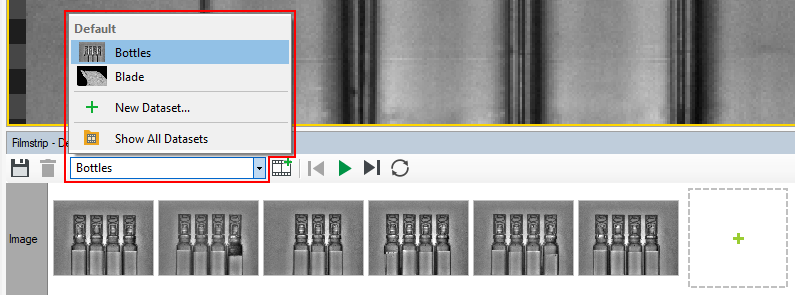
Dataset selection.
To keep the program consistent, the to be selected dataset must contain channels with the same names as channels bound in the current Worker Task.
Common Tasks
- Dragging a channel from the Filmstrip control onto the Program Editor empty area inserts the ReadFilmstrip filter assigned to that channel,
- Dragging a channel from the Filmstrip control onto the filter instance output binds the output with that channel, as long as:
- The filter is the Online-Only filter,
- The filter is in the ACQUIRE section of the Worker Task,
- The output data type is the same as the channel data type.
- Dragging files onto the Filmstrip control empty area creates a new Channel with the dragged files included.
- Dragging files onto the existing channel within the Filmstrip control appends the dragged data to that channel, if only the dragged data type match the channel type.
- Double-click on the Filmstrip sample executes one program iteration with the clicked sample. Requirements:
- The Offline mode is active
- There is at least one channel assigned in the Single-Threaded application's Worker Task or in the Multi-Threaded application's Primary Worker Task
See Also
- Managing Workspaces - extensive description how to manage dataset workspaces in Aurora Vision Studio.
- Offline Mode - the mode that enables access to the Channel data items.
| Previous: Managing Workspaces | Next: Extensibility |

