Back to Aurora Vision Studio website
You are here: Start » Filter Reference » Image » Image Drawing » DrawStrings_MultiColor
| Module: | FoundationLite |
|---|
Draws strings (text) on an image with multiple colors.
| Name | Type | Range | Description | |
|---|---|---|---|---|
 |
inImage | Image | Input image | |
 |
inStrings | String?Array? | String to draw | |
 |
inLocations | Location?Array? | Center point of each string to draw | |
 |
inLocationAlignment | CoordinateSystem2D* | ||
 |
inLocationAnchor | Anchor2D | ||
 |
inColorIds | Hash?Array* | ||
 |
inPalette | PixelArray* | ||
 |
inDrawingStyle | DrawingStyle | ||
 |
inSize | Real | 10.0 -  |
Height of a character in pixels |
 |
inOrientationAngle | Real | Orientation of text in degrees | |
 |
inForceRgb | Bool | Filter will convert monochromatic image to RGB if needed | |
 |
inBackgroundColor | Pixel* | Color of pixels drawn on image in text row | |
 |
outImage | Image | Output image | |
Description
The operation draws a strings on the inImage aligning the inLocationAnchor location of the text at the inLocations of the inImage.
The height of the font is fixed and equals 16 pixels.
Hints
- Connect an image source to the inImage input. Drawing will be done on this image.
- If you want to draw on an empty background, use EmptyImage filter before.
- Define inStrings. This will be the primitives to be drawn.
- For each of the strings also define its location by setting the inLocations input.
- If the locations provided on the inLocations input are in a local coordinate system, also set the inLocationAlignment input.
- Set inLocationAnchor do define how each of the strings should be aligned in relation to its location.
- Define the font size by setting the inSize input. Recommended values are: 16, 32, 48, 64.
- Leave the inPalette and inColorIds not set to have all the primitives drawn with random colors. Set a custom array of colors here to decide explicitly how each of the primitives should be drawn using inColorIds.
- Set inForceRgb to True, if you want to get a 3-channel output regardless of what is on the input.
- Set inDrawingStyle to control quality, opacity, thickness, filling, point shapes and sizes.
Examples
Description of usage of this filter can be found in examples and tutorial: Cap (Easy), Waffles, Washers, Brick destroy (Game), Cap (Advanced), Bottle Inspector Part 1: Counting Bottles, Conditions in Formulas.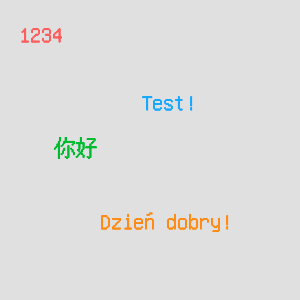
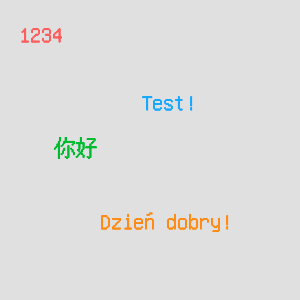
Example usage of the DrawStrings_MultiColor on an empty image.
Errors
This filter can throw an exception to report error. Read how to deal with errors in Error Handling.
List of possible exceptions:
| Error type | Description |
|---|---|
| DomainError | Empty inPalette while inStrings has objects to draw in DrawStrings_MultiColor. |
| DomainError | inStrings and inLocations arrays do not match in DrawStrings_MultiColor. |
| DomainError | No palette defined with inPalette for specified inColorIds in DrawStrings_MultiColor. |
| DomainError | The sizes inStrings and inColorIds do not match in DrawStrings_MultiColor. |
Complexity Level
This filter is available on Advanced Complexity Level.
Filter Group
This filter is member of DrawStrings filter group.
See Also
- DrawLines – group of filters.
- DrawPaths – group of filters.
- DrawCircles – group of filters.
- DrawRectangles – group of filters.

 Advanced
Advanced