You are here: Start » Filter Reference » Computer Vision » Optical Character Recognition » ExtractText
| Module: | OCR |
|---|
Ready-to-use tool for extracting and splitting character to single characters.
| Name | Type | Description | |
|---|---|---|---|
 |
inImage | Image | An input image with text |
 |
inRoi | Rectangle2D | Location of the text |
 |
inRoiAlignment | CoordinateSystem2D | Adjusts the region of interest to the position of the inspected object |
 |
inSegmentationModel | TextSegmentation | Model used for separating text from background |
 |
outCharacters | RegionArray | Split characters aligned to ROI |
 |
diagTextRegion | Region | Region of text after extraction |
 |
diagAlignedCharacters | RegionArray | Character regions preserving original image orientation |
 |
diagAlignedRoi | Rectangle2D | ROI rectangle after alignment |
Description
This filter distinguish characters from the background using a set of algorithms. This filter performs two steps: text extraction and text segmentation:
- Text extraction – in this step filter uses some basic thresholding methods to get a characters region from the image.
- Text segmentation – split previously found region into separate regions contains character.
Input inRoi should contains only a single line of text.
Hints
- Connect the inImage input with an appropriate image source. Make sure that this image is available (the program was previously run).
- If the object location is variable, connect an appropriate local coordinate system to inRoiAlignment.
- Before defining inSegmentationModel first specify inRoi – the rectangle in which characters will be extracted.
- After inRoi is defined, enter the graphical editor for the inSegmentationModel. Answer a few simple questions to choose one of the predefined sets of parameters.
- Within the graphical editor select parameters for Text Extraction and for Text Segmentation.
Examples
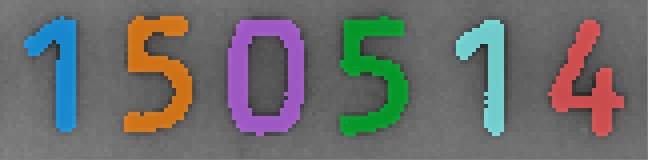 |
Result of reading text using the ExtractText.
Remarks
To read more about how to use traditional OCR technique, refer to Machine Vision Guide: Optical Character Recognition - traditional method
Errors
This filter can throw an exception to report error. Read how to deal with errors in Error Handling.
List of possible exceptions:
| Error type | Description |
|---|---|
| DomainError | Invalid segmentation algorithm in ExtractText. |
| DomainError | Invalid thresholding algorithm in ExtractText. |
Complexity Level
This filter is available on Basic Complexity Level.
See Also
- ReadText – Ready-to-use tool for reading text from images using the OCR technique.
- RecognizeCharacters – Classifies input regions into characters. Based on the Multi-Layer Perceptron model.

 Basic
Basic