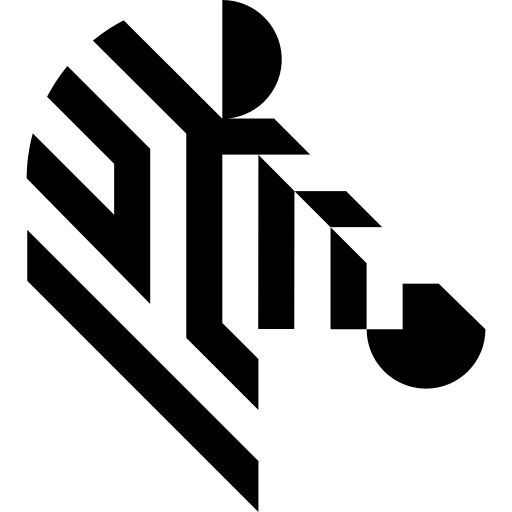You are here: Start » Function Reference » Camera Support » Lumenera » Lumenera_GrabImage_WithTimeout
| Header: | ThirdPartySdk.h |
|---|---|
| Namespace: | avl |
| Module: | ThirdParty |
Captures a frame using Lumenera.
Syntax
bool avl::Lumenera_GrabImage_WithTimeout ( Lumenera_State& ioState, const atl::Optional<int> inDeviceID, int inTimeout, const avl::LumeneraImageFormatParams& inImageFormat, const avl::LumeneraAcquisitionControlParams& inAcquisitionControl, atl::Conditional<avl::Image>& outImage )
Parameters
| Name | Type | Range | Default | Description | |
|---|---|---|---|---|---|
 |
ioState | Lumenera_State& | Object used to maintain state of the function. | ||
 |
inDeviceID | const Optional<int> | 1 - 10000 | NIL | Device identifying number |
 |
inTimeout | int | 100 - 3600000 | 5000 | Maximum time to wait for frame in milliseconds |
 |
inImageFormat | const LumeneraImageFormatParams& | Image format parameters | ||
 |
inAcquisitionControl | const LumeneraAcquisitionControlParams& | Acquisition control parameters | ||
 |
outImage | Conditional<Image>& | Captured frame |
Remarks
Camera driver software
This filter is intended to cooperate with cameras using their vendor's SDK. In order to connect with the camera, it is required to install Lumenera SDK software.
Lumenera SDK can be downloaded from the following website: https://www.lumenera.com/sdk.html
Recommended Lumenera SDK version for Aurora Vision Studio usage is 6.3.
Remember to install camera drivers from Lumenera SDK, in directory %LUMENERA_SDK%\Redist.
The driver for USB is Redist LU, LM, LW, LC, LT, USB. The best is to use All Driver Install
Follow these instructions for quick install:
- open cmd.exe
- copy to opened window (enters driver directory):
cd "%LUMENERA_SDK%\Redist\Redist LU, LM, LW, LC, LT, USB\All Driver Install"
- copy to opened window (installs the driver):
- For 64 bit Windows
luihlp64.exe -inf -dll -ax
- For 32 bit Windows
luihlp.exe -inf -dll -ax
- For 64 bit Windows
Camera identification
When there is only one Lumenera camera connected, the field inDeviceID can be set to Auto. In this situation, the first available camera will be used.
inDeviceID can be used to pick one of multiple cameras connected to the computer. inDeviceID should be set to camera ID.
Multithreaded environment
See Also
- Lumenera_GrabImage – Captures a frame using Lumenera.