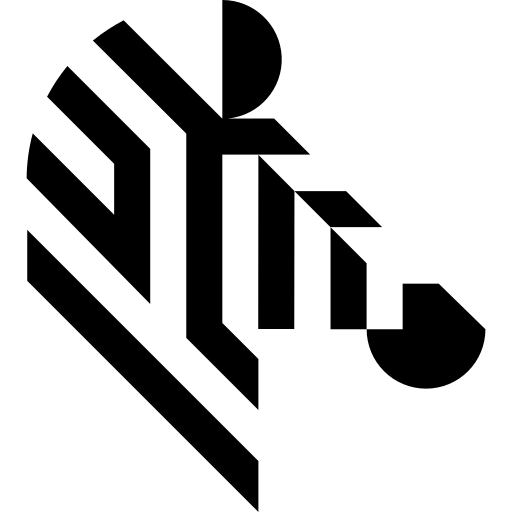You are here: Start » Technical Issues » Working with GigE Vision® Devices
Working with GigE Vision® Devices
Introduction
Aurora Vision Library contains a GigE Vision subsystem with a set of functions for interfacing with GigE® Vision devices (GigE Vision category), and to access device configuration using GenApi interface (GenApi category).
For diagnostics and configuration purposes, Aurora Vision Library SDK provides a simple tool called Device Manager, which finds device addresses in a local network, allows to set up new devices and to view device-specific elements. The shortcut to the tool can be found in the Start Menu in Cameras Management sub-folder of Aurora Vision Library.
At the beginning, the Device Manager can help in setting up a device in network. Application developers can also use the Device Parameter Browser in its Information mode, to find device's internal parameter names.
Supported Platforms
GigE Vision devices support is available for Microsoft Windows operating system only.
Projects Using GigE Vision Support
The declarations of all GigE Vision functions are available in Genicam.h file. Please include this header file in your source code file to use GigE Vision functions.
Please note that programs using GigE Vision subsystem require not only AVL.dll, but also Genicam_Kit.dll available at run time, so please make sure that both library files are available for your application. The recommended way of providing Genicam_Kit.dll (and AVL.dll as well) is by copying it to the output folder of the application. It can be done manually or by using Post-Build event in the project configuration. The ready-to-use Post-Build event command can be found in examples provided with Aurora Vision Library.
Basic Usage
A basic application will first use a GigEVision_OpenDevice function to open a device instance (to establish the connection) and to request a handle for further operations on the device. This handle can be than used with GenApi functions to access device specific configuration and manage them. When the device address is not fully known, or can dynamically change at runtime a GigEVision_FindDevices function can be first used to enumerate available devices.
To start streaming video out of configured device a GigEVision_StartAcquisition function must be executed. After this sequentially upcoming images can be retrieved with GigEVision_ReceiveImage or GigEVision_TryReceiveImage functions. Images will be stored in an input FIFO queue. Not retrieved images (on queue overflow) will be dropped starting from the oldest one. To stop image acquisition a GigEVision_StopAcquisition function should be called. Image acquisition can be stopped and than started again multiple times for same device with eventual configuration change in between (some parameters can be locked for time of image streaming).
To release the device connection its handle need to be closed with GigEVision_CloseHandle function.
Examples
Aurora Vision Library is distributed with many usage examples. Examples of using GigE Vision devices can be found in 03 GigEVision tutorial subfolder of Examples folder in the Start Menu.
Topics in This Section
Connecting a GigE Vision Device
| Previous: Loading Aurora Vision Studio Files (AVDATA) | Next: Connecting a GigE Vision Device |