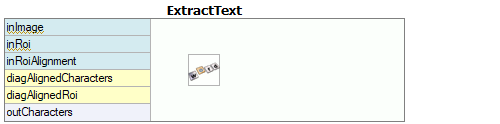You are here: Start » User Interface » Creating Text Segmentation Models
Creating Text Segmentation Models
The graphical editor for text segmentation performs two operations:
- Thresholding an image with one of several different methods to get a single foreground region corresponding to all characters.
- Splitting the foreground region into an array of regions corresponding to individual characters.
Details about using OCR filters can be found in Machine Vision Guide: Optical Character Recognition.
To configure text extraction please perform the following steps:
-
Add an ExtractText filter to the program.
-
Set the region of interest on the inRoi input. This step is necessary before performing next steps. The image below shows how the ROI was selected in an example application:

-
Click on the "..." button at the inSegmentationModel input to enter the graphical editor.
-
When entering first time, complete the quick setup by selecting most common settings. In this example a black non-continuous text should be extracted from a uniform background. Configuration was set to meet these requirements.
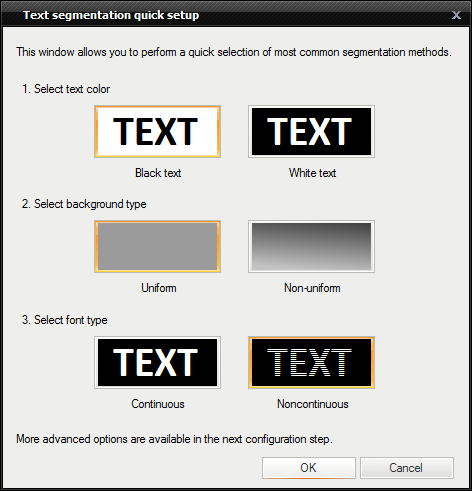
-
After the quick setup the graphical editor starts with some parameter set. Adjust the pre-configured parameters to get best results.
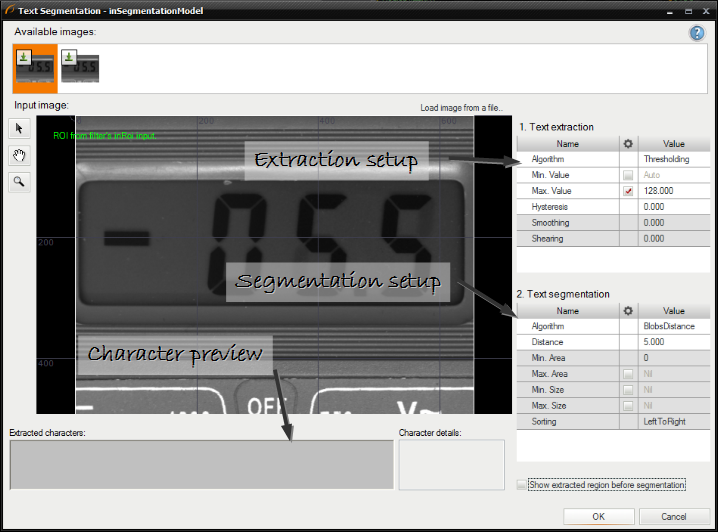
-
Configure a character extraction algorithm. In this case thresholding value is too high and must be reduced.
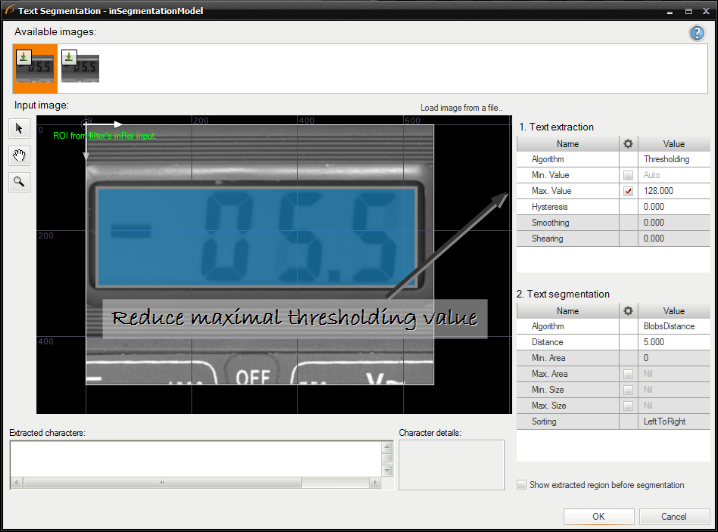
-
Select a character segmentation algorithm.
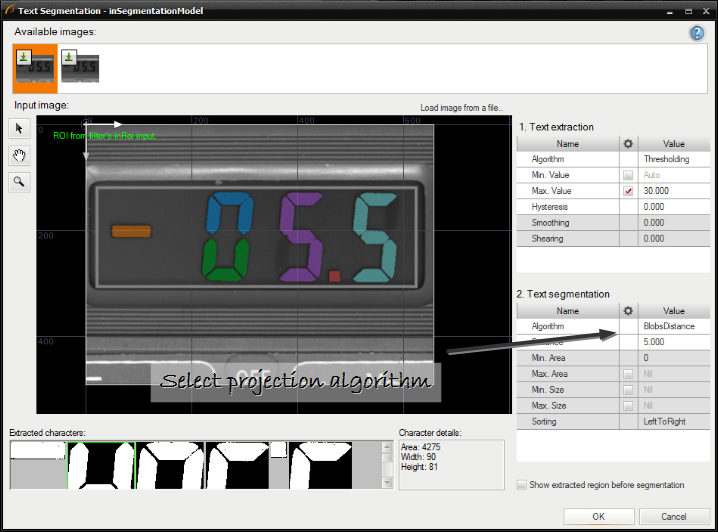
-
Set the minimal and the maximal size of a character. The editor shows the character dimensions when the character is selected in the list below.
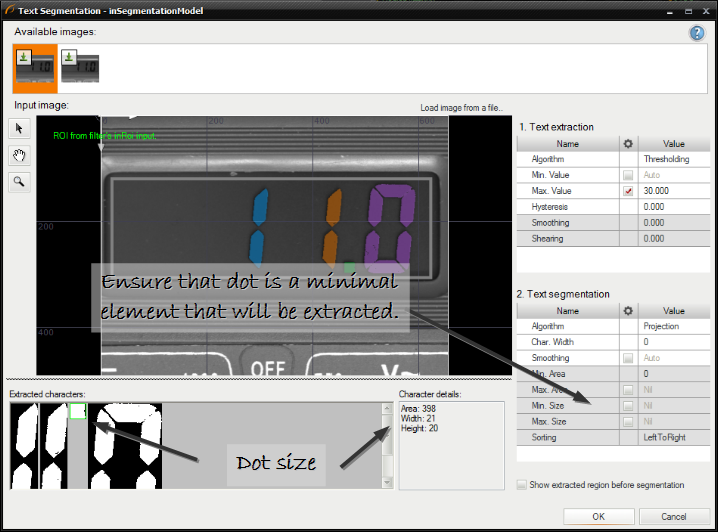
-
Select a character sorting order, character deskewing (shearing) and image smoothing. Smoothing is important when images have low quality.
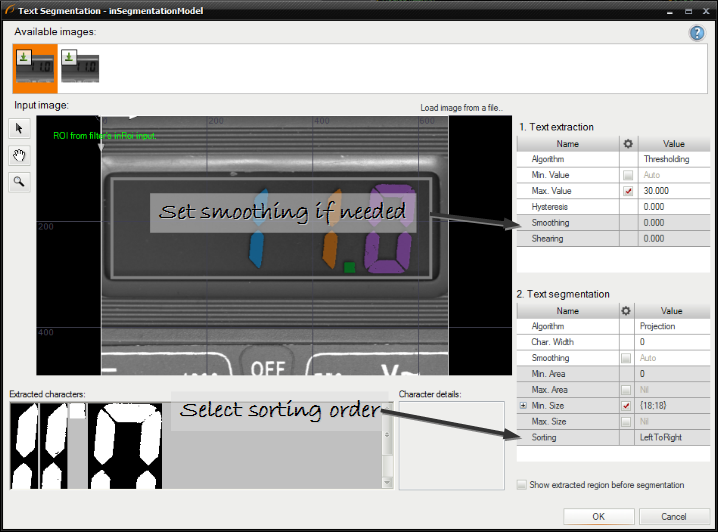
-
Check results using available images.
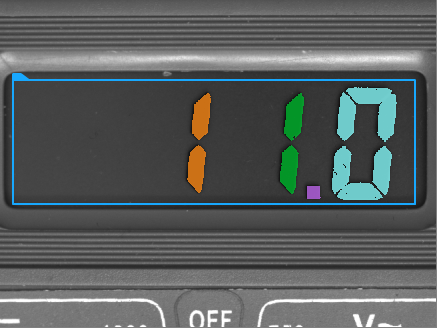
| Previous: Preparing Rectification Transform Map | Next: Creating Golden Template Models |