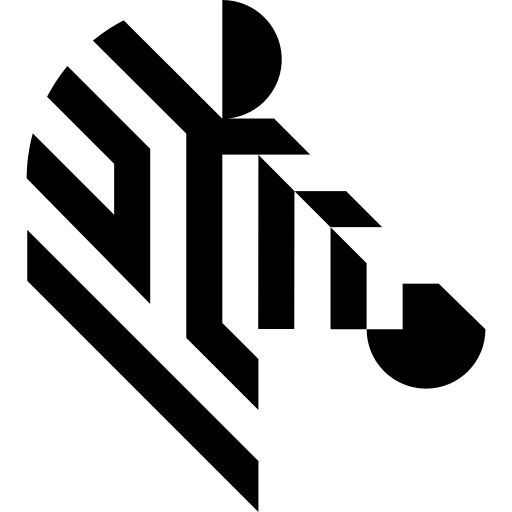You are here: Start » Getting Started » Project Configuration
Project Configuration
General Information
Aurora Vision Library is designed to be used as a part of C++ projects developed with Microsoft Visual Studio in versions 2015-2019.
Creating a New Project
Microsoft Visual Studio 2015, 2017 and 2019
Aurora Vision Library is provided with a project template. To create a new project using Aurora Vision Library, start Microsoft Visual Studio and choose the File | New | Project... command. The template called AVL 5.6 Project is available in the tab Installed | Templates | Other Languages | Visual C++.
Required Project Settings
All projects that use Aurora Vision Library need some specific values of the compiler and linker settings. If you want to use the Library in your existing project or you are manually configuring a new project, please apply the settings listed below:
- Configuration Properties | General
- Character Set should be set to
Use Unicode Character Set.
- Character Set should be set to
- Configuration Properties | C/C++
- General
- Additional Include Directories should contain the
$(AVL_PATH5_6)\include\path.
- Additional Include Directories should contain the
- General
- Configuration Properties | Linker
- General
- Additional Library Directories should contain the proper path to directory containing the AVL.lib file. The proper path is
$(AVL_PATH5_6)\lib\$(PlatformName)\.
- Additional Library Directories should contain the proper path to directory containing the AVL.lib file. The proper path is
- Input
- Additional Dependencies should contain
AVL.libfile.
- Additional Dependencies should contain
- General
- Configuration Properties | Build Events
- Post-Build Event
- Command Line should contain
copy "$(AVL_PATH5_6)\bin\$(PlatformName)\AVL.dll" "$(OutDir)"call. This setting is not mandatory, but the application using Aurora Vision Library requires an access to the AVL.dll file and this is the easiest way to fulfill this requirement.
- Command Line should contain
- Post-Build Event
Including Headers
Every source code file that uses Aurora Vision Library needs the
#include <AVL.h>
directive. A proper path to the
AVL.h
file is set in the settings of the compiler (described above), so there is no need to use the full path in the directive.
Distributing Aurora Vision Library with Your Application
Once the application is ready, it is time for preparing a distribution package or an installer. There are two requirements that needs to be fulfilled:
- The final executable file of the application needs to have access to the proper version (used by Win32 or x64 configuration) of the AVL.dll file. Typically, the AVL.dll file should be placed in the same directory as the executable.
- The computer that the application will run on needs a valid license for the use of Aurora Vision Library product. Licenses can be managed with the License Manager application, that is installed with Aurora Vision Library Runtime package.
-
A license file (*.avkey) can be also manually copied to the end user's machine without installing Aurora Vision Library Runtime. It must be placed in a subdirectory of the AppData system folder. The typical location for the license file is
C:\Users\%USERNAME%\AppData\Local\Aurora Vision\Licenses. Remember that the license is valid per machine, so every computer that runs the application needs a separate license file. - Alternatively to the (*.avkey) files we support USB Dongle licenses.
| Previous: SDK Installation | Next: Using Library with CMake |