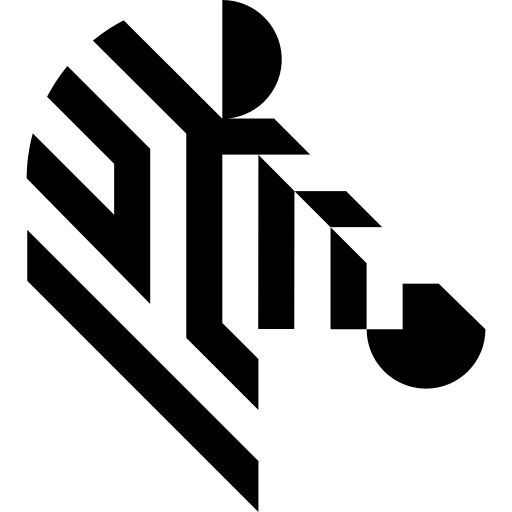You are here: Start » Function Reference » Hardware Support » National Instruments » DAQmx_ConfigureTiming
| Header: | ThirdPartySdk.h |
|---|---|
| Namespace: | avl |
| Module: | ThirdParty |
Configure timing in specified task.
Syntax
void avl::DAQmx_ConfigureTiming ( DAQmx_ConfigureTimingState& ioState, atl::Optional<const atl::String&> inDeviceID, avl::DAQmxTaskID inTaskID, avl::TimingMode::Type inTimingMode, atl::Optional<const atl::String&> inSource, float inRate, avl::DAQmxActiveEdge::Type inActiveEdge, avl::DAQmxSampleMode::Type inSampleMode, int inSampsPerChanToAcq, atl::Conditional<avl::DAQmxTaskID>& outTaskID )
Parameters
| Name | Type | Default | Description | |
|---|---|---|---|---|
 |
ioState | DAQmx_ConfigureTimingState& | Object used to maintain state of the function. | |
 |
inDeviceID | Optional<const String&> | NIL | Device alias, product name or a serial number |
 |
inTaskID | DAQmxTaskID | ID of task where timing is used | |
 |
inTimingMode | TimingMode::Type | Mode of the timing | |
 |
inSource | Optional<const String&> | NIL | Source terminal of sample clock |
 |
inRate | float | Sampling rate in samples per second | |
 |
inActiveEdge | DAQmxActiveEdge::Type | Active edge to generate or acquire samples | |
 |
inSampleMode | DAQmxSampleMode::Type | Sampling mode | |
 |
inSampsPerChanToAcq | int | Number of samples to acquire or generate for each channel | |
 |
outTaskID | Conditional<DAQmxTaskID>& | ID of a created task |
Remarks
Device driver software
This filter is intended to cooperate with digital I/O cards using its vendor driver software. To be able to connect to a card it is required to install NI-DAQmx driver software. Currently Aurora Vision Studio requires NI-DAQmx version 25.0.
NI-DAQmx driver software can be downloaded from the following website: https://www.ni.com/pl-pl/support/downloads/drivers/download.ni-daq-mx.html#480879.
Device identification
When there is only one device connected to computer, inDeviceID field can be set to Auto. In this situation first available device will be found and connected.
inDeviceID can be used to pick one of multiple devices connected to computer. Set this field to Device alias (for example "Dev1"), product name or serial number. This parameters should be available in Measurement & Automation Explorer.
Multithreaded environment
See Also
- DAQmx_ConfigDigitEdgeTrigger – Configures a trigger in a specified task.
- DAQmx_ConfigAnalogEdgeTrigger – Returns values from a digital channel.