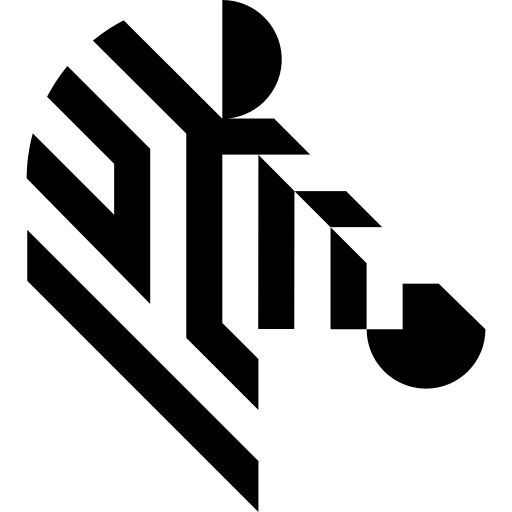You are here: Start » Function Reference » Camera Support » Flir » FlyCapture_GrabImage
| Header: | ThirdPartySdk.h |
|---|---|
| Namespace: | avl |
| Module: | ThirdParty |
Captures images from a Flir camera.
Syntax
bool avl::FlyCapture_GrabImage ( FlyCapture_State& ioState, atl::Optional<int> inDeviceSerialNumber, atl::Optional<const avl::Box&> inAoi, atl::Optional<float> inShutter, atl::Optional<float> inGain, atl::Optional<float> inExposure, atl::Optional<float> inFrameRate, avl::FlirTriggerMode::Type inTriggerMode, avl::FlirColorMode::Type inColorMode, avl::Image& outImage )
Parameters
| Name | Type | Range | Default | Description | |
|---|---|---|---|---|---|
 |
ioState | FlyCapture_State& | Object used to maintain state of the function. | ||
 |
inDeviceSerialNumber | Optional<int> | NIL | Source device serial number | |
 |
inAoi | Optional<const Box&> | NIL | Required fragment of image to stream | |
 |
inShutter | Optional<float> | 0.0 -  |
NIL | Shutter time |
 |
inGain | Optional<float> | 0.0 -  |
NIL | Image analog gain value |
 |
inExposure | Optional<float> | NIL | Exposure time | |
 |
inFrameRate | Optional<float> | 0.1 -  |
NIL | Requested camera frame rate |
 |
inTriggerMode | FlirTriggerMode::Type | Camera trigger mode and source control | ||
 |
inColorMode | FlirColorMode::Type | Requested grayscale or color mode of output image | ||
 |
outImage | Image& | Output image |
Remarks
Getting Started
This application note provides information on how to install, configure, and use Point Grey imaging cameras with Aurora Vision software: Getting Started with Aurora Vision.
Camera driver software
This filter is intended to cooperate with camera using its vendor SDK. To be able to connect to camera it is required to install Fly Capture 2 SDK software with camera dedicated drivers. Currently Aurora Vision Studio requires Fly Capture version 2.13.3.61.
Fly Capture 2 SDK can be downloaded from the following website: https://www.teledynevisionsolutions.com/support/support-center/software-firmware-downloads (registration may be required).
For 64 bit Aurora Vision Studio it is required to install 64 bit SDK version.
Camera identification
When there is only one camera connected to computer, inDeviceSerialNumber field can be set to Auto. In this situation first available camera will be found and connected.
inDeviceSerialNumber can be used to pick one of multiple cameras connected to computer. Set this field to device serial number (for example "1234567", should be available on device casing as "s/n: 1234567").
Camera parameters
Most of parameters exposed by camera filters are optional, setting them to 'Auto' leaves related parameters for automatic configuration by camera driver (for example shutter time will be adjusted according to light conditions).
To change other and more advanced camera parameters use configuration tool "FlyCap2" available with Fly Capture 2 SDK. Refer to SDK documentation to find information about parameters and how to save parameters into memory channels.
Multithreaded environment
See Also
- FlyCapture_GrabImage_WithTimeout – Captures images from a Flir camera.
- FlyCapture_StartAcquisition – Starts capturing images from a Flir camera.
- FlyCapture_SetStrobe – Configures Flir camera Strobe.