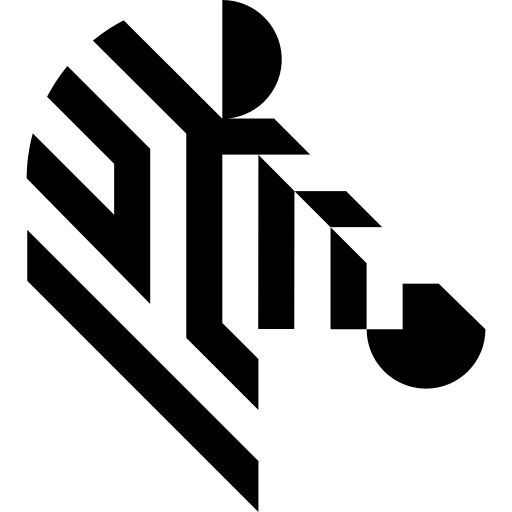You are here: Start » Function Reference » Hardware Support » BitFlow » BitFlow_GrabImage
| Header: | ThirdPartySdk.h |
|---|---|
| Namespace: | avl |
| Module: | ThirdParty |
Captures a frame using BitFlow frame grabber.
Syntax
bool avl::BitFlow_GrabImage ( BitFlow_BaseState& ioState, int inBoardNumber, const atl::File& inCameraFileName, int inInputQueueSize, avl::BitFlowTriggerMode::Type inTriggerMode, avl::BitFlowTrigAssignments::Type inTriggerAssignments, avl::BitFlowTrigPolarity::Type inTriggerAPolarity, avl::BitFlowTrigPolarity::Type inTriggerBPolarity, avl::Image& outImage, atl::int64& outFrameID )
Parameters
| Name | Type | Range | Default | Description | |
|---|---|---|---|---|---|
 |
ioState | BitFlow_BaseState& | Object used to maintain state of the function. | ||
 |
inBoardNumber | int | Index of board | ||
 |
inCameraFileName | const File& | Camera file | ||
 |
inInputQueueSize | int | 1 - 200 | 4 | Number of incoming frames that can be buffered before the application is able to process them |
 |
inTriggerMode | BitFlowTriggerMode::Type | Trigger mode of the current camera | ||
 |
inTriggerAssignments | BitFlowTrigAssignments::Type | Assign trigger to acquisition engine | ||
 |
inTriggerAPolarity | BitFlowTrigPolarity::Type | Polarity for trigger B | ||
 |
inTriggerBPolarity | BitFlowTrigPolarity::Type | Polarity for trigger A | ||
 |
outImage | Image& | Captured frame | ||
 |
outFrameID | int64& | Captured frame ID |
Remarks
Board driver software
This filter is intended to cooperate with board using its vendor SDK. To be able to connect with board it is required to install BitFlow SDK software. Currently Aurora Vision Studio requires BitFlow SDK version 6.30.
BitFlow SDK can be downloaded from following website: http://www.bitflow.com (registration may be required).
Running application
This filter uses camera configuration files, which are loaded to register. To load this file to register you should use SysReg application from BitFlow SDK.Camera identification
To identify the camera, configuration file should be loaded to Aurora Vision Studio, using inCameraFileName input. Choosing index of board is too necessary.
Camera file must be located in configuration directory. Default configuration directory should be "C:\BitFlow SDK 5.90\Config". After that, correct directory should be used - it depends on type of board installed in system.
Camera parameters
To change trigger options or digital outputs, use Aurora Vision Studio(see "See also" paragraph). Another parameters might be changed by creating new configuration file. Configuration tool "CamEd" available with BitFlow SDK 5.90 should be used.
Supported pixel formats
- Mono8
- Mono10
- Mono12
- Mono16
- Rgb24
- Rgb30
- Rgb36
- Rgb48
Multithreaded environment
See Also
- BitFlow_GrabImage_WithTimeout – Captures a frame using BitFlow frame grabber.
- BitFlow_GetGPOutPin – Gets R64 GPOUT pins state.
- BitFlow_GetHardwareTriggerStatus – Gets the status of the hardware trigger.
- BitFlow_SetGPOutPin – Sets R64 GPOUT pins.
- BitFlow_SoftwareTrigger – Performs a software trigger.