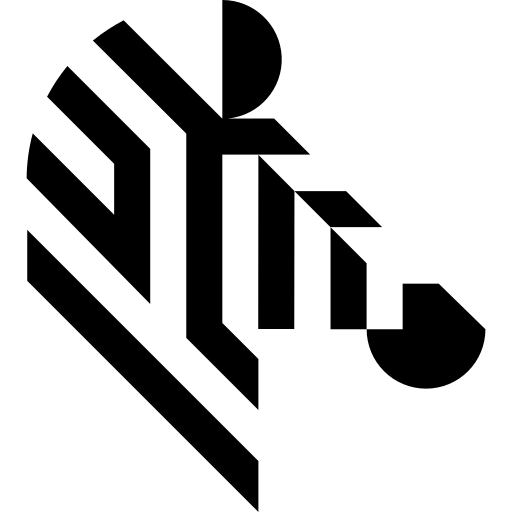You are here: Start » Function Reference » Camera Support » XIMEA » XiApi_GrabImage_WithTimeout
| Header: | ThirdPartySdk.h |
|---|---|
| Namespace: | avl |
| Module: | ThirdParty |
Captures an image from a XIMEA camera.
Syntax
bool avl::XiApi_GrabImage_WithTimeout ( XIAPIState& ioState, const atl::Optional<atl::String>& inDeviceID, int inTimeout, avl::XiApiImageDataFormat::Type inImageDataFormat, atl::Optional<const avl::XiApiTriggerSource::Type&> inTriggerSource, atl::Optional<const avl::XiApiDownsampling::Type&> inDownsampling, atl::Optional<int> inExposureTime, atl::Optional<float> inGain, atl::Optional<const avl::Box&> inAoi, atl::Optional<bool> inBadPixelCorrection, atl::Optional<bool> inAutomaticExposureGain, atl::Conditional<avl::Image>& outImage, atl::Conditional<atl::int64>& outFrameID, atl::Conditional<atl::int64>& outTimestamp )
Parameters
| Name | Type | Range | Default | Description | |
|---|---|---|---|---|---|
 |
ioState | XIAPIState& | Object used to maintain state of the function. | ||
 |
inDeviceID | const Optional<String>& | NIL | Camera chip ID or camera index | |
 |
inTimeout | int | 0 -  |
100 | Maximum time to wait for frame in milliseconds |
 |
inImageDataFormat | XiApiImageDataFormat::Type | Output data format | ||
 |
inTriggerSource | Optional<const XiApiTriggerSource::Type&> | NIL | Defines source of trigger | |
 |
inDownsampling | Optional<const XiApiDownsampling::Type&> | NIL | Changes image resolution by binning or skipping | |
 |
inExposureTime | Optional<int> | 0 - + |
NIL | Exposure time in microseconds |
 |
inGain | Optional<float> | NIL | Gain in dB | |
 |
inAoi | Optional<const Box&> | NIL | Required fragment of image to stream | |
 |
inBadPixelCorrection | Optional<bool> | NIL | Correction of bad pixels | |
 |
inAutomaticExposureGain | Optional<bool> | NIL | Automatic exposure gain | |
 |
outImage | Conditional<Image>& | Captured frame | ||
 |
outFrameID | Conditional<int64>& | Captured frame ID | ||
 |
outTimestamp | Conditional<int64>& | Captured frame timestamp |
Description
To be able to use a XIMEA camera, you need to install camera driver. You can find it at the following address (select binaries):
https://www.ximea.com/support/wiki/apis/XIMEA_API_Software_Package
Pleas make sure that xiApi SDK is properly installed on your computer. To verify the driver installation, you can run xiApiViewer.exe. If the camera was detected and you can see the image from it, you can use your XIMEA camera in Aurora Vision Studio.
Recommended xiApi SDK version for Aurora Vision Studio usage is 4.26.
Setting parameters
All the auto parameters (those with checkboxes in the Property window) are initially set to the default values of the camera (they are not changed in Aurora Vision Studio). You can modify them by checking a checkbox and entering your own value.
The inDeviceID parameter is set only once when the filter is executed for the first time (if it set to Auto, the first available camera in the system will be used). All the other parameters are set during the first filter execution or when the parameter is changed (they are not set in every iteration when the value is not changed).
In inAoi parameter, the values of X, Y and Height should be even and the value of Width should be divisible by 4 or 16 (the exact value depends on the camera model).
To set more complex parameters, please use one of the following filters: XiApi_SetParamInt, XiApi_SetParamFloat. Please note, that if you set some parameter value in the XiApi_GrabImage filter you should not modify it by xiApi_SetParamXxx filter - it may cause problems.
Remarks
The full description of camera parameters can be found at the XIMEA website .
Alternatively you can also use GenICam filters to work with XIMEA cameras. Please refer to the article Working with Gen TL devices.
Multithreaded environment
See Also
- XiApi_GrabImage – Captures an image from a XIMEA camera.
- XiApi_StartAcquisition – Initializes and starts image acquisition in a camera.
- XiApi_StopAcquisition – Stops image acquisition in a camera.
- XiApi_SetGPIMode – Defines selected GPI (digital input) functionality.
- XiApi_GetGPILevel – Returns the value from selected GPI (digital input).
- XiApi_SetGPOMode – Defines GPO (digital output) functionality.
- XiApi_SetParamInt – Sets parameter of type Integer in XIMEA device.
- XiApi_SetParamFloat – Sets parameter of type Float in XIMEA device.
- XiApi_GetParamInt – Gets parameter of type Integer from XIMEA device.
- XiApi_GetParamFloat – Gets parameter of type Float from XIMEA device.
- XiApi_GenerateSoftwareTrigger – Generates software trigger for XIMEA device.