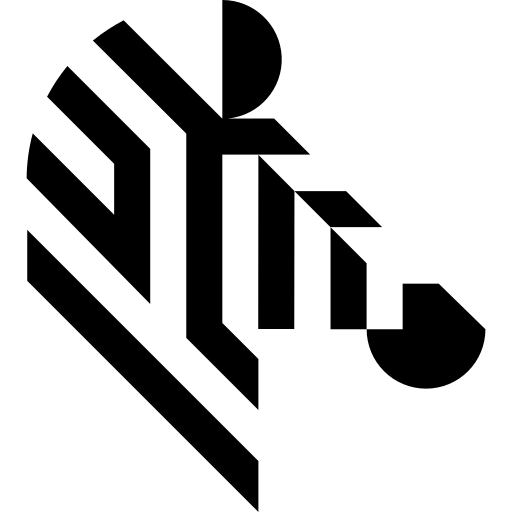You are here: Start » Function Reference » Camera Support » OptoEngineeringHRAS » OptoEngineeringHRAS_SendSerialRawCommand
| Header: | ThirdPartySdk.h |
|---|---|
| Namespace: | avl |
| Module: | ThirdParty |
Sets serial port internal protocol frame to device.
Syntax
void avl::OptoEngineeringHRAS_SendSerialRawCommand ( OptoEngineering_State& ioState, atl::Optional<const atl::String&> inDeviceID, const avl::OptoEngineeringSerialFrame& inData, atl::Conditional<avl::OptoEngineeringSerialFrame>& outResponse )
Parameters
| Name | Type | Default | Description | |
|---|---|---|---|---|
 |
ioState | OptoEngineering_State& | Object used to maintain state of the function. | |
 |
inDeviceID | Optional<const String&> | NIL | Device identifying number |
 |
inData | const OptoEngineeringSerialFrame& | Input frame command | |
 |
outResponse | Conditional<OptoEngineeringSerialFrame>& | Output frame, set only for read mode |
Remarks
Camera driver software
This filter is intended to cooperate with a camera using its vendor SDK. To be able to connect to a camera, it is required to install eBUS software with camera dedicated drivers.
eBUS SDK can be downloaded from the following website: https://supportcenter.pleora.com/s/topic/0TO340000004X6dGAE/ebus-sdk?tabset-0c866=2&tabset-25adb=81d66 (registration may be required).
Recommended eBUS SDK version for Aurora Vision Studio usage is 5.1.10.4642.
Add DLL path to system environment variable may be required.
Camera identification
When there is only one camera connected to a computer, field inDeviceID can be set to Auto. In this case, first available camera will be found and connected.
inDeviceID field can be used to pick one of multiple cameras connected to computer. DeviceID can be set to:
- Device unique id number - should be specified on device casing.
Camera parameters
To change other and more advanced internal camera parameters use configuration tool "Camera Control Application" available from the following website: https://www.opto-e.com/products/coe-area-scan#Downloads (registration may be required).
Other device settings can be changed also with eBUs Player available from the following website: https://www.pleora.com/products/ebus-sdk/ (registration may be required).
Supported devices
This filter support only COE HR AS 50, 71 and 29 series with USB interface. COE-71 devices have dedicated support.
Application example
This filter provide implementation of internal protocol based on serial port.
Parameters must be formatted as hexadecimal number in string. Data field can be set empty - it will be autofill as zero.
Parameters list for each device can be find here: https://www.opto-e.com/products/coe-area-scan#Downloads (registration may be required).
For example, to read camera temperature use target: 04, index: 07, data: 0000. Checksum is automatic calculated.
This filter can fail you retry send command every loop iteration.
Multithreaded environment
See Also
- OptoEngineeringHRAS_GrabImage – Captures an image using Opto Engineering device.
- OptoEngineeringHRAS_GrabImage_WithTimeout – Captures with timeout an image using Opto Engineering device.
- OptoEngineeringHRAS_StartAcquisition – Initializes and starts image acquisition in a camera.