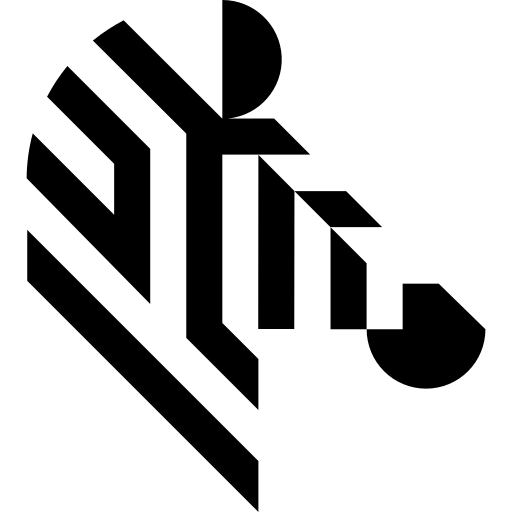You are here: Start » Function Reference » Computer Vision » Image Analysis » CheckPresence_PixelAmount
CheckPresence_PixelAmount
| Header: | AVL.h |
|---|---|
| Namespace: | avl |
| Module: | FoundationPro |
Verifies object presence by analysing the amount of pixels that meet the specified criteria.
Applications: Quick and easy presence verification, e.g. for missing caps, screws, labels.
Syntax
void avl::CheckPresence_PixelAmount ( const avl::Image& inImage, const avl::ShapeRegion& inRoi, atl::Optional<const avl::CoordinateSystem2D&> inRoiAlignment, avl::HSxColorModel::Type inColorModel, int inBeginHue, int inEndHue, int inMinSaturation, atl::Optional<int> inMaxSaturation, atl::Optional<float> inMinBrightness, atl::Optional<float> inMaxBrightness, float inMinAmount, float inMaxAmount, bool& outIsPresent, atl::Optional<float&> outAmount = atl::NIL, atl::Optional<avl::Region&> outForeground = atl::NIL, atl::Optional<avl::ShapeRegion&> outAlignedRoi = atl::NIL, avl::Image& diagHsxImage )
Parameters
| Name | Type | Range | Default | Description | |
|---|---|---|---|---|---|
 |
inImage | const Image& | Input image | ||
 |
inRoi | const ShapeRegion& | Location at which object presence is being checked | ||
 |
inRoiAlignment | Optional<const CoordinateSystem2D&> | NIL | Adjusts the region of interest to the position of the inspected object | |
 |
inColorModel | HSxColorModel::Type | Selected color model | ||
 |
inBeginHue | int | 0 - 255 | 0 | Begin of the range of acceptable hue |
 |
inEndHue | int | 0 - 255 | 255 | End of the range of acceptable hue |
 |
inMinSaturation | int | 0 - 255 | 128 | Lowest acceptable saturation |
 |
inMaxSaturation | Optional<int> | 0 - 255 | NIL | Highest acceptable saturation |
 |
inMinBrightness | Optional<float> | 0.0 -  |
128.0f | Lowest acceptable brightness |
 |
inMaxBrightness | Optional<float> | 0.0 -  |
NIL | Highest acceptable brightness |
 |
inMinAmount | float | 0.0 - 1.0 | 0.5f | Lowest acceptable fraction of pixels meeting the criteria |
 |
inMaxAmount | float | 0.0 - 1.0 | 1.0f | Highest acceptable fraction of pixels meeting the criteria |
 |
outIsPresent | bool& | Flag indicating whether the object is present or not | ||
 |
outAmount | Optional<float&> | NIL | Fraction of pixels meeting the criteria | |
 |
outForeground | Optional<Region&> | NIL | Region of pixels meeting the criteria | |
 |
outAlignedRoi | Optional<ShapeRegion&> | NIL | Input ROI after transformation (in the image coordinates) | |
 |
diagHsxImage | Image& | Image represented in chosen color model |
Requirements
For input inImage only pixel formats are supported: 3⨯uint8, 1⨯uint8, 1⨯int8, 1⨯uint16, 1⨯int16, 1⨯int32, 1⨯real.
Read more about pixel formats in Image documentation.
Optional Outputs
The computation of following outputs can be switched off by passing value atl::NIL to these parameters: outAmount, outForeground, outAlignedRoi.
Read more about Optional Outputs.
Description
The filter extracts foreground pixels by means of image thresholding and checks if their number comparing to the area of the whole ROI fits the range (inMinAmount, inMaxAmount). If the input image has 3 channels, the ThresholdToRegion_HSx filter is used for thresholding, and if the image has 1 channel (i.e. it is monochromatic), the simple ThresholdToRegion filter is performed. In the latter case only inMinBrightness and inMaxBrightness parameters matter.
Hints
- If the object location is variable, Pass an appropriate local coordinate system to inRoiAlignment.
- Define inRoi to specify the image location at which the object presence will be checked.
- Set inBeginHue and inEndHue to values appropriate for correct objects.
- Limit the ranges of inMinSaturation–inMaxSaturation and inMinBrightness–inMaxBrightness.
- Verify that the outForeground output represents pixels belonging to correct objects.
- Investigate the values that appear on the outAmount output, then set inMinAmount and inMaxAmount to values appropriate for correct objects.
- When creating data previews, use outAlignedRoi and NOT inRoi as only the former will be properly aligned to the object location.
Examples
CheckPresence_PixelAmount performed on sample image with inMinAmount = 0.7. The defects are present in red circles.
Errors
List of possible exceptions:
| Error type | Description |
|---|---|
| DomainError | Incorrect inMaxBrightness value in CheckPresence_PixelAmount. |
| DomainError | Incorrect inMinBrightness value in CheckPresence_PixelAmount. |
| DomainError | Region exceeds an input image in CheckPresence_PixelAmount. |
| DomainError | Not supported inImage pixel format in CheckPresence_PixelAmount. Supported formats: 3xUInt8, 1xUInt8, 1xInt8, 1xUInt16, 1xInt16, 1xInt32, 1xReal. |
See Also
- CheckPresence_Intensity – Verifies object presence by analysing pixel intensities in the specified region.
- CheckPresence_EdgeAmount – Verifies object presence by analysing the amount of edges in the specified region.
- ThresholdToRegion_HSx – Creates a region containing image pixels which belongs to specified region in HSV, HSL or HSI space.
- ThresholdToRegion – Creates a region containing image pixels with values within the specified range.