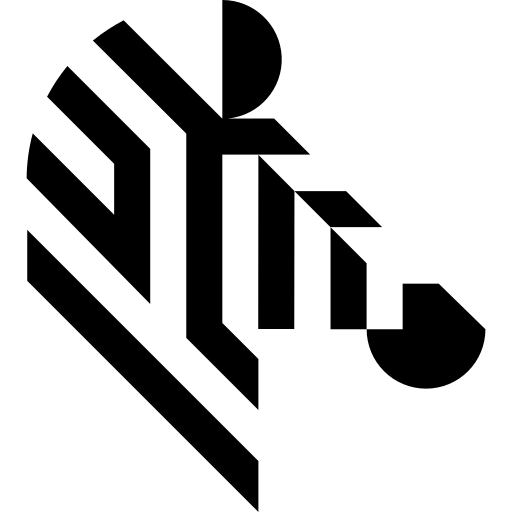You are here: Start » Function Reference » Camera Support » Dahua » Dahua_GrabImage_WithTimeout
| Header: | ThirdPartySdk.h |
|---|---|
| Namespace: | avl |
| Module: | ThirdParty |
Captures a frame using Dahua.
Syntax
bool avl::Dahua_GrabImage_WithTimeout ( Dahua_State& ioState, atl::Optional<const atl::String&> inDeviceID, int inTimeout, int inInputQueueSize, atl::Optional<float> inFrameRate, atl::Optional<float> inExposureTime, atl::Optional<float> inGain, atl::Optional<int> inBlackLevel, atl::Optional<bool> inTriggerEnabled, atl::Optional<avl::DahuaTriggerSource::Type> inTriggerSource, atl::Optional<avl::DahuaTriggerActivation::Type> inTriggerActivation, atl::Conditional < avl::Image>& outImage, atl::Conditional < atl::int64>& outFrameID, atl::Conditional < atl::int64>& outTimestamp )
Parameters
| Name | Type | Range | Default | Description | |
|---|---|---|---|---|---|
 |
ioState | Dahua_State& | Object used to maintain state of the function. | ||
 |
inDeviceID | Optional<const String&> | NIL | Device identifying number | |
 |
inTimeout | int | 1 -  |
100 | Maximum time to wait for frame in milliseconds |
 |
inInputQueueSize | int | 1 - 200 | 4 | Capacity of output frames queue |
 |
inFrameRate | Optional<float> | NIL | Requested camera frame rate in frames per second | |
 |
inExposureTime | Optional<float> | NIL | Camera frame exposition time | |
 |
inGain | Optional<float> | NIL | Analog gain of source image in device raw unit | |
 |
inBlackLevel | Optional<int> | NIL | Black level of source image | |
 |
inTriggerEnabled | Optional<bool> | NIL | Configure trigger enable | |
 |
inTriggerSource | Optional<DahuaTriggerSource::Type> | NIL | Source of acquisition trigger | |
 |
inTriggerActivation | Optional<DahuaTriggerActivation::Type> | NIL | Circumstances defining when the trigger is activated | |
 |
outImage | Conditional < Image>& | Captured frame | ||
 |
outFrameID | Conditional < int64>& | Captured frame ID | ||
 |
outTimestamp | Conditional < int64>& | Captured frame timestamp |
Remarks
Camera driver software
This filter is intended to cooperate with a camera using its vendor SDK. To be able to connect to a camera, it is required to install MVViewer software with camera dedicated drivers.
MVViewer can be downloaded from the following website: https://www.dahuasecurity.com/ (registration may be required).
Add DLL path to system environment variable may be required.
Recommended MVViewer version for Aurora Vision Studio usage is 2.1.6.
Camera identification
When there is only one camera connected to a computer, field inDeviceID can be set to Auto. In this case, first available camera will be found and connected.
inDeviceID field can be used to pick one of multiple cameras connected to computer. DeviceID can be set to:
- Serial number - should be specified on device casing in format "vendor:serial number".
Camera parameters
Setting inInputQueueSize parameter to 'Auto' will select four value as input queue size.
All the other parameters exposed by camera filters are optional, setting them to 'Auto' leaves related parameter unchanged in camera (device default or user set configuration).
To change other, more advanced camera parameters, use specific filters.
Multithreaded environment
See Also
- Dahua_GrabImage – Captures a frame using Dahua.
- Dahua_StartAcquisition – Initializes and starts image acquisition in a camera.