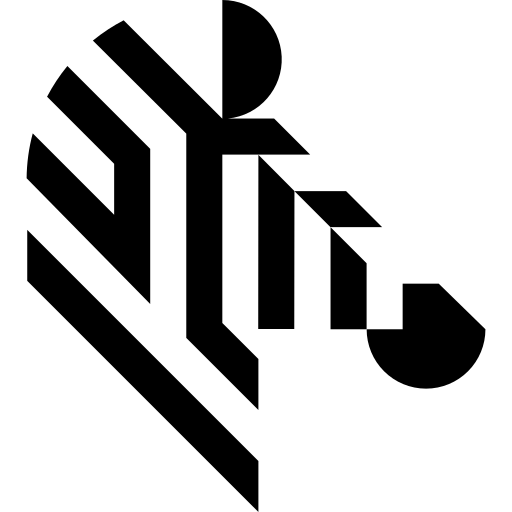You are here: Start » User Interface » Keyboard Shortcuts
Keyboard Shortcuts
Introduction
Many of Aurora Vision Studio actions can be invoked with keyboard shortcuts. Most of them have default shortcuts - such as copying with Ctrl+C, pasting with Ctrl+V, finding elements with Ctrl+F, saving with Ctrl+S, navigating with arrow keys etc.
In some controls - e.g. formula editor - there are present commonly used keyboard shortcuts for text editors: navigating through whole words with Ctrl+Left/Right Arrow, selecting consecutive letters/lines (Shift+Arrow keys), selecting whole words (Ctrl+Shift+Left/Right Arrow), increasing indents with Tab, decreasing them with Shift+Tab etc.
In this article you can find listed all of the less-known shortcuts.
Table of Contents
Shortcuts Table
| Command | Shortcut |
|---|---|
|
Program Editor
Back to Top |
|
| Run program | F5 |
| Run program with Aurora Vision Executor | Ctrl+F5 |
| Run program until selected point | Ctrl+F9 |
| Stop program | Shift+F5 |
| Pause program at current executing step | Ctrl+Alt+Pause |
| Iterate program | F6 |
| Iterate current macrofilter | Ctrl+F10 |
| Step over | F10 |
| Step into | F11 |
| Step out | Shift+F11 |
| Insert new filter instance |
Ctrl+T
Ctrl+Space |
| Load recent project | Alt+Number |
| Rename currently open macrofilter | F2 |
| View program statistics | F8 |
| Toggles breakpoint for currently selected filter and macrofilter outputs block | F9 |
| Copy element |
Ctrl+Insert
Ctrl+C |
| Paste element |
Shift+Insert
Ctrl+V |
| Change currently selected macrofilter | Ctrl+Number |
| Navigate to home macrofilter | Alt+Home |
| Navigate to parent macrofilter | Shift+Enter |
| Open next macrofilter in history |
Alt+Right Arrow
|
| Open previous macrofilter in history |
Alt+Left Arrow
|
| Extract step from selected filter/filters | Ctrl+E |
| Add new Formula instance to current program | Ctrl+Shift+E |
| Add new Comment instance to current program | Ctrl+Shift+K |
| Create step macrofilter and add instance | Ctrl+Shift+S |
| Create task macrofilter and add instance | Ctrl+Shift+T |
| Create variant macrofilter and add instance | Ctrl+Shift+V |
| Remove currently opened macrofilter with all its instances | Ctrl+Shift+R |
| Undock currently opened macrofilter | Ctrl+U |
| Enable/Disable selected filter instance/instances | Ctrl+L |
| Add new/Edit existing filter comment | Ctrl+M |
| Copy currently moving instance | Hold Ctrl while moving instance |
| Navigate and select elements instances | Shift+Up/Down/Home/End |
| Move selected filters | Alt+Up Alt+Down |
|
HMI Designer
Back to Top |
|
| Move currently selected control | Arrows |
| Move currently selected control to the edge of its container | Ctrl+Arrows |
| Resize currently selected control | Shift+Arrows |
| Resize currently selected control to the edge of its container | Ctrl+Shift+Arrows |
|
Properties Control
Back to Top |
|
| Hide/Show selected property | Ctrl+H |
| Restore default value of selected property | Ctrl+D |
| Enable/Disable port in current macrofilter variant | Ctrl+E |
| Set/Unset optional value | Ctrl+P |
| Enable/Disable port in current macrofilter variant | Ctrl+E |
| Change scale on property value slider from 1 to 10 | Hold Shift while modifying value with slider |
| Change scale on property value slider from 1 to 0.1 | Hold Ctrl while modifying value with slider |
| Change scale on property value slider from 1 to 0.01 | Hold Ctrl+Shift while modifying value with slider |
| Insert a new line into the text | Shift+Enter |
|
3D View
Back to Top |
|
| Show bounding box | B |
| Show grid | G |
| Increase point size | ] |
| Decrease point size | [ |
| Move view up |
Q
Up Arrow |
| Move view down |
Z
Down Arrow |
| Move view left |
A
Left Arrow |
| Move view right |
D
Up Arrow |
| Zoom in |
W
Page Up |
| Zoom out |
S
Page Down |
| Decrease rotation angle | Hold CTRL while rotating view |
|
Deep Learning Editors
Back to Top |
|
| Change current class | 0 - 9 |
| Move one image up | Page Up |
| Move one image down | Page Down |
| Save current state of the model | Ctrl+S |
| Automatic training | Alt+F2 |
| Generate the report | Alt+F3 |
|
Deep Learning Editors - Anomalies Detection only
Back to Top |
|
| Change the current image's annotation | Space |
| Label image as good and go to the next one | G |
| Label image as bad and go to the next one | B |
|
Deep Learning Editors - Object Classification only
Back to Top |
|
| Remove selected ROI | Delete |
|
Deep Learning Editors - Instance Segmentation only
Back to Top |
|
| Remove single instance | Delete |
| Add new instance | Space |
| Split the instances into separate blobs | S |
|
Deep Learning Editors - Point Location only
Back to Top |
|
| Remove selected point | Delete |
| Previous: Managing Projects with Project Explorer | Next: Working with 3D data |