You are here: Start » Program Examples » Rubber Ring
Rubber Ring
Aim
The aim of the program is to detect improperly assembled segments of a rubber band.
Input
An image of a chip with an assembled rubber band around it.

Output
Proper and improper segments of the rubber band.

Hints
It is possible to achieve this goal in many ways. This is a simpler solution of the problem in which we recommend to use basically Region Analysis.
Solution (AVS)
- Add EnumerateImages filter.
- Add ThresholdToRegion_HSx and connect outImage with inRgbImage.
- Click on ThresholdToRegion_HSx filter and make these changes in Properties window (in the lower left corner):
- Set inEndHue to 10.
- Set inMinSaturation to 190.
- Set inMaxSaturation to 255.
- Set inMinBrightness to 65.
- Set inMaxBrightness to 255. The values above were chosen based on information from the diagHSxImage diagnostic output which displays HSV values. Using the color-picker tool you should easily get these values as well. Please, note that they are prompted as RGB values, but they are HSV values in fact.
- Add CloseRegion filter. Connect outRegion from a previous filter with inRegion of the current one.
- Click on CloseRegion filter. In Properties window:
- Add FillRegionHoles filter. Connect outRegion with inRegion.
- Click on FillRegionHoles filter and in Properties window set inMaxHoleArea to 10000 to avoid filling the area inside the rubber ring.
- Add OpenRegion filter. Connect outRegion with inRegion.
- Click on OpenRegion filter. In Properties window:
- Now add new step macrofilter, name it DrawDefects and add following inputs to it:
- Get inside newly-created macrofilter and add RegionContours filter.
- Connect inRingRegion with inRegion. Click on RegionContours filter and set inContourMode to PixelEdges.
- Add another RegionContours filter and connect inErrors with its input inRegion. Set inContourMode to PixelEdges.
- Add AverageChannels filter and connect macrofilter's inImage with inImage.
- Add DrawPaths_SingleColor filter.
- Connect outImage with inImage.
- Connect outContours from the first RegionContours filter and connect with inPaths.
- Click on DrawPaths_SingleColor and in Properties window make these changes:
- Set inColor to green.
- Set inDrawingStyle.Opacity to 0.75.
- Set inDrawingStyle.Thickness to 2.
- Set inDrawingStyle.PointSize to 2.
- Add another DrawPaths_SingleColor filter.
- Connect outImage from a previous filter with inImage of the current one.
- Connect outContours from the other RegionContours filter and connect with inPaths.
- Click on DrawPaths_SingleColor filter and in Properties window make these changes:
- Set inColor to red.
- Set inDrawingStyle.Thickness to 3.
- Set inDrawingStyle.PointSize to 2.
- Connect outImage to macrofilter outputs and name it outImage.
Macrofilter Main
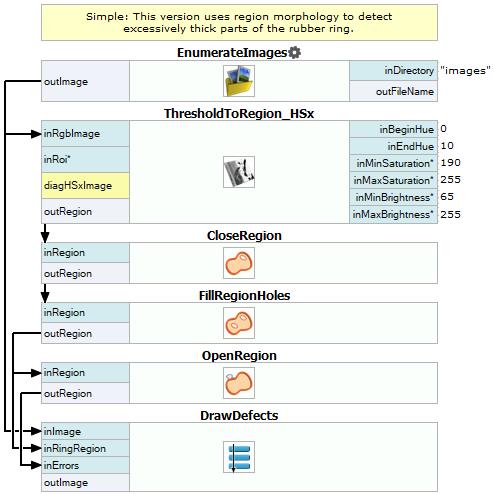
Macrofilter DrawDefects
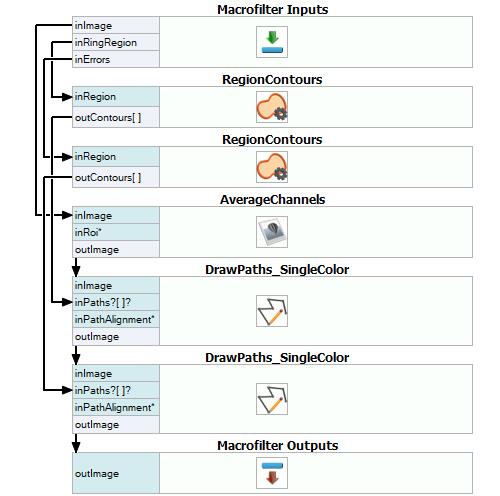
Used Filters
| Icon | Name | Description |
|---|---|---|
| CloseRegion | Filling-in small gaps in a region without making it thicker. | |
| FillRegionHoles | Extends the input region so that it contains also all the pixels previously lying in its holes. | |
| EnumerateImages | Emulates image acquisition with images stored on disk. | |
| DrawPaths_SingleColor | Draws paths on an image with a single color. | |
| AverageChannels | Creates a monochromatic image by averaging the input image channels. | |
| ThresholdToRegion_HSx | Extraction of a region characterized with a specific color. | |
| OpenRegion | Removing small parts from a region without making it thinner. | |
| RegionContours | Computes an array of closed paths corresponding to the contours of the input region. |
Further Readings
- Blob Analysis - Article presents detailed information about the Blob Analysis technique.

