You are here: Start » Getting Started » Main Window Overview
Main Window Overview
Elements of the User Interface
The user interface of Adaptive Vision Studio has been carefully designed for good user experience. All the main elements of the application are available on a single screen which is depicted below. The standard layout of windows can be changed in an arbitrary way – use this feature to adapt the application to your specific preferences. In particular, it is advisable to work with two HD monitors (or one curved ultra-wide, 34'') and use the second area for undocked data previews or for the HMI window.
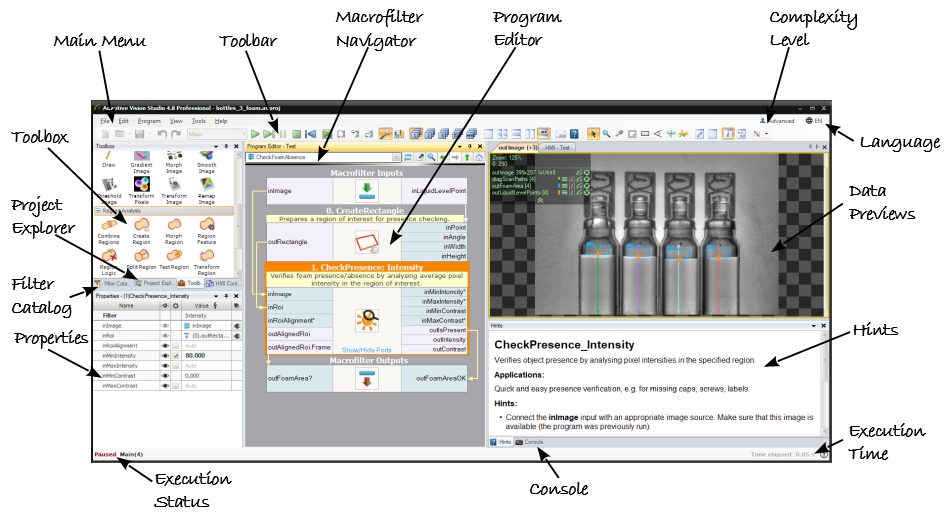
Elements of the User Interface.
The purpose of the individual controls is as follows:
- Main Menu
This is a standard application menu that contains all major actions and options. - Toolbar
Toolbar provides quick access to the most common actions. - Macrofilter Navigator
Displays the tree of macrofilter instances contained in the currently selected program. By default it is available at the top of Program Editor, but can also be undocked and placed anywhere in the main window. - Program Editor
Program Editor is a place, where filters are put and connected to create programs. To insert a filter there just drag and drop one from the Toolbox or double-click it. - Data Previews
This is a place where data computed by filters are displayed. Just drag and drop filter outputs or inputs here. Additional options can be found on toolbar. - Hints
Shows additional help for selected filter with additional hints for better understanding of how the filter works and possible solutions to common problems. - Console
Console informs the user about events related to project edition and execution. It is particularly important for reporting and fixing errors. - Results
The Results window has two functions. Firstly, it presents numerical and textual outputs of the selected filter, together with statistics. Secondly, it allows for setting limits which is a quick and easy way for distinguishing Good and Bad objects under inspection. - Execution Time
Displays the total execution time of the current execution process. - Toolbox
This is a simplified, task-oriented catalog of filters used in typical machine vision applications. - Filter Catalog (Advanced)
This is the complete, library-oriented catalog of all available filters, also featuring a text-based search engine. - Project Explorer
Displays a list of modules, macrofilters, global parameters and attachments contained in the currently edited project. Please note, that you see a list of definitions of macrofilters here, not their instances. One macrofilter (design) can have multiple instances (uses) and the individual instances can be browsed in the Macrofilter Navigator window. See also: Browsing Macrofilters - Properties
The Properties window makes it possible to set parameters of filters and HMI controls. - Execution Status
Execution Status informs the user whether the program is running, paused or stopped. During execution it also displays the current program location (the call-stack). - Complexity Level
This option controls the level of features complexity. See also: Complexity Levels
The Basic Workflow
Creating vision algorithms in Adaptive Vision Studio consists in repeating three intuitive steps:
- Drag & drop (or double-click) filters from the Toolbox (or Filter Catalog) to the Program Editor.
- Drag & drop connections between the filters or set constant input values in the Properties window.
- Drag & drop filter outputs to the Data Previews panels.
Whenever a part of a program is ready, click Run or Iterate buttons to test it. The Console window at the bottom will also have some important information about the execution. Check it especially when something goes wrong.
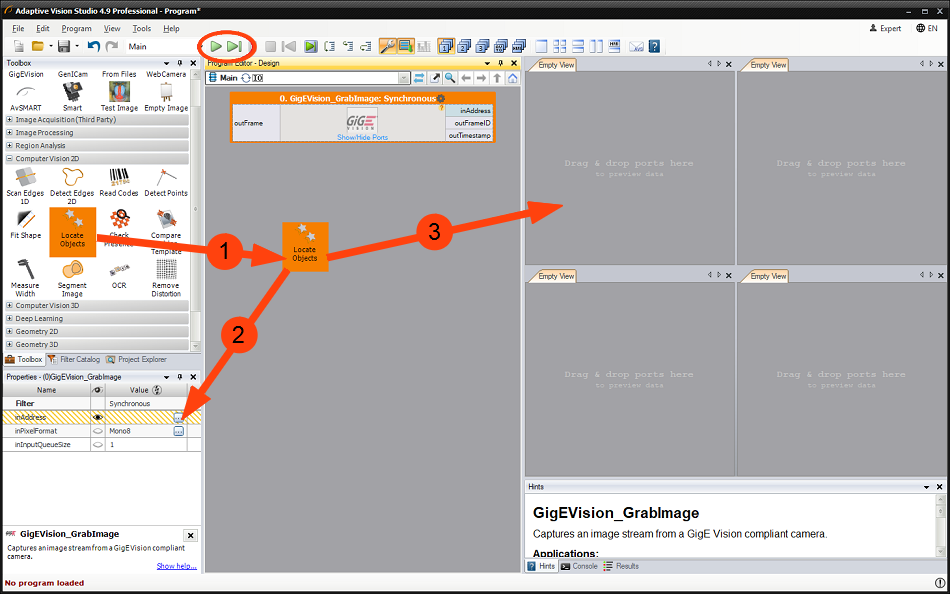
The workflow of Adaptive Vision Studio.
| Previous: Installation | Next: Main Menu and Application Toolbar |

