You are here: Start » Appendices » Deep Learning - Getting Started
Deep Learning - Getting Started
Contents
- Installation guide
- Aurora Deep Learning Library and Filters
- Aurora Deep Learning Service
- Aurora Deep Learning Examples
- Aurora Deep Learning Standalone Editor
- Logging
- References
1. Installation guide
To use Deep Learning Filters, Library or Service with Aurora Vision Studio or Aurora Vision Library, a corresponding version of Aurora Deep Learning must be installed (the best idea is to use the newest versions of both from our website). Before installation, please check your hardware configuration.
Deep Learning is available in two versions:
- GPU version (recommended) - version working with CUDA GPU acceleration. Much faster than CPU counterpart.
- CPU version - uses only CPU, GPU is not required and used. Relatively slow, especially during training phase.
Requirements
- Graphics card compatible with CUDA toolkit. List of compatible devices can be found on this website (all CUDA devices with "Compute Capability" greater than or equal 7.5 and less than or equal 12.0). A minimum of 8 GB of graphic memory is recommended. Display Driver with at least 576.80 version is required (recommended latest display driver version).
- At least 15 GB disk space for program files, SSD recommended.
- At least 16 GB RAM memory.
- 64-bit processor, Intel i5, i7 or better are recommended. AVX support is required.
- Windows 10 or 11.
Known issues
If you are getting Access Denied errors during updates (or uninstallation), close all processes that may use previously installed Deep Learning files, such as programs that need the Deep Learning Library, Aurora Vision Studio, Aurora Vision Executor and so on.
2. Aurora Deep Learning Library and Filters
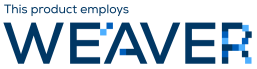
Aurora Deep Learning provides Filters for use in Aurora Vision Studio in the 64-bit version. The 32-bit version is not supported.
Aurora Deep Learning also provides Library in the 64-bit version (the 32-bit version is not supported). It is installed in the Library subdirectory of the main installation directory. It contains the following subfolders:
- bin/x64 – a directory containing DLL file (AVLDL.dll) for 64-bit applications written in C++. This library is compatible with all supported versions of Microsoft Visual Studio and with Debug|Release configurations. This directory also contains AvlDl.Net.dll file (along with its documentation in AvlDl.Net.xml file), which is .Net wrapper for AVLDL.dll.
- include – a directory containing all header (.h) files for Library (AVLDL.h)and Training Api (Api.h).
- lib/x64 – a directory containing import library (AVLDL.lib) for 64-bit applications. This file needs to be linked into a program that uses Library or Training Api as it serves as an intermediary to AVLDL.dll.
The Installer sets the environment variable named AVLDL_PATH5_6 containing the path to the Library subdirectory.
3. Aurora Deep Learning Service
The Service is installed into the Service subdirectory within the main installation directory. Upon launching the Service, a new icon should appear in the system tray.
Running filters does not require the Service to be running in the background (in fact, this is even discouraged). On the other hand, training a model always requires the service to be running, regardless of the tool used.
Please note: to open the Deep Learning Editor, place a relevant Deep Learning filter (DL_DetectFeatures, DL_ClassifyObject, DL_LocatePoints, DL_LocateObjects or DL_DetectAnomalies2) in the Program Editor, enter its Properties and click on the icon next to the inModelId.ModelDirectory parameter.
Alternatively, to open the Deep Learning Editor from a DL_*_Deploy filter (DL_DetectFeatures_Deploy, DL_ClassifyObject_Deploy, DL_LocatePoints_Deploy, DL_LocateObjects_Deploy or DL_DetectAnomalies2_Deploy), enter its properties and click on the icon next to the inModelDirectory parameter.
4. Deep Learning Examples
Examples are installed only if the corresponding component has been selected during installation.
Examples for Aurora Vision Studio are installed into %ProgramData%/Aurora Vision/Aurora Deep Learning 5.6/Examples directory. All Deep Learning Examples are prefixed with "Deep Learning".
Examples using Aurora Deep Learning Library are located in the Public Documents system folder (e.g. C:\Users\Public\Documents\Aurora Deep Learning 5.6\Examples on Windows 10). Shortcut to this directory can be found in the Start Menu after installation.
5.Aurora Deep Learning Standalone Editor
The Standalone Deep Learning Editor comes in both runtime and professional version installers. It can be very useful for performing training on a client site.
The Standalone Editor can be executed using the command line with the following parameters:
DeepLearningEditor.exe path [--alwaysOnTop] [--disableChangingLocation] [--language "language-code"]
Where:
- path - path to the directory with the Deep Learning model,
- --alwaysOnTop (optional) - setting this flag prevents the Deep Learning Editor from being covered by other windows.
- --disableChangingLocation (optional) - the user cannot change the model path from within the editor.
- --language (optional) - specifies the language to be used in the editor. Possible values: "en","de","ja","pl","zh_hans","zh_hant".
The standalone editor can be started using additional HMI controls or the Execute filter.
6. Logging
The Deep Learning Service and Filters log some information during execution to several files, located in the %LocalAppData%/Aurora Vision/Aurora Deep Learning 5.6 directory. Total disk space used by these files should not exceed several MB. Files older than a couple of days are automatically deleted. More information is provided in the documentation of DL_ConfigureLogging filter.
If this disk space requirement is unacceptable, the Service can be executed in "minimal logging" mode. This can be achieved by running run_service_minimal_logging.bat script, located at Service installation folder. Note that it will not lead to any observable performance improvement.
References
See also:
- Machine Vision Guide: Deep Learning - Deep Learning technique overview,
- Creating Deep Learning Model - how to use Deep Learning Editor.
Video Tutorial
Please check the the video tutorial on our YouTube channel:| Previous: Quick Start Guide for C/C++ Programmers |

