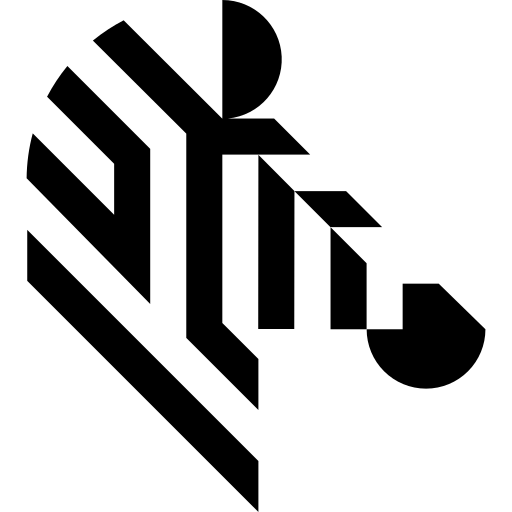You are here: Start » Hardware Support » SiliconSoftware » SiliconSoftware_GrabImage
SiliconSoftware_GrabImage
| Header: | ThirdPartySdk.h |
|---|---|
| Namespace: | avl |
Captures a frame using Silicon Software board.
Syntax
bool avl::SiliconSoftware_GrabImage ( SiliconSoftware_State& ioState, atl::Optional<int> inDeviceIndex, atl::Optional<const atl::String&> inAppletPath, int inPort, int inInputQueueSize, atl::Optional<const atl::File&> inConfigurationFile, avl::Image& outImage )
Parameters
| Name | Type | Range | Default | Description | |
|---|---|---|---|---|---|
 |
ioState | SiliconSoftware_State& | Object used to maintain state of the function. | ||
 |
inDeviceIndex | Optional<int> | 0 -  |
NIL | Device identifying number |
 |
inAppletPath | Optional<const String&> | NIL | Applet to load | |
 |
inPort | int | 0 -  |
DMA port | |
 |
inInputQueueSize | int | 4 - 200 | 5 | Capacity of output frames queue |
 |
inConfigurationFile | Optional<const File&> | NIL | Configuration file path | |
 |
outImage | Image& | Captured frame |
Remarks
Device identification
inDeviceIndex can be used to pick one of multiple devices connected to the computer. inDeviceIndex can be set to:
- Device Index - Silicon Software board identifying internal index.
Frame grabber driver software
This filter is intended to cooperate with a microEnable using its vendor SDK. To be able to connect to a device, it is required to install Silicon Software Runtime with frame grabber dedicated drivers. We also recommended install version with applets.
Silicon Software Runtime can be downloaded from the following website: https://silicon.software/product/microenable-5-acl-marathon/.
Add DLL path to system environment variable may be required.
Recommended Runtime version for Aurora Vision Studio usage is 5.7.0.
Load applets to device memory may be needed for some devices. Please use RT microDisplay software for this purpose.
Each frame grabber is initializing master mode. Acquisition is started in non blocking mode.
Device parameters
Setting inInputQueueSize parameter to 'Auto' will select four value as input queue size.
Setting inAppletPath parameter to 'Auto' will select currently loaded and activated applet.
Setting inConfigurationFile is recommended way to configure acquisition properties instead of SiliconSoftware_SetParameter function.
All the other parameters exposed by camera filters are optional, setting them to 'Auto' leaves related parameter unchanged in camera (device default or user set configuration).
To change other, more advanced camera parameters, use specific filters.
List of available parameters, including acquisition triggering, depends on applet type and will contains custom options. You can find it in device vendor documentation and current selected applet documentation.
Multithreaded environment
See Also
- SiliconSoftware_GrabImage – Captures a frame using Silicon Software board.
- SiliconSoftware_GrabImage_WithTimeout – Captures a frame using Silicon Software board.
- SiliconSoftware_StartAcquisition – Initializes and starts image acquisition in Silicon Software board.