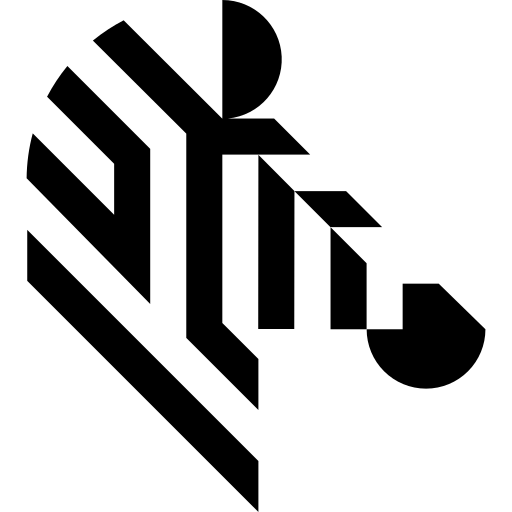You are here: Start » Camera Support » Lumenera » Lumenera_GpioSelect
Lumenera_GpioSelect
| Header: | ThirdPartySdk.h |
|---|---|
| Namespace: | avl |
Selects GPO functionality, true for manual toggling using GpioWrite filter (see LucamGpoSelect in Lumenera API for default mode).
Syntax
void avl::Lumenera_GpioSelect ( Lumenera_State& ioState, const atl::Optional<int>& inDeviceID, const bool inGpio0, const bool inGpio1, const bool inGpio2, const bool inGpio3 )
Parameters
| Name | Type | Range | Default | Description | |
|---|---|---|---|---|---|
 |
ioState | Lumenera_State& | Object used to maintain state of the function. | ||
 |
inDeviceID | const Optional<int>& | 1 - 10000 | NIL | Device identifying number |
 |
inGpio0 | const bool | |||
 |
inGpio1 | const bool | |||
 |
inGpio2 | const bool | |||
 |
inGpio3 | const bool |
Remarks
GPIO pin identification
Some cameras enumerate pins starting from 1, so outGpi0 might be GPI1 and inGpo0 might be GPO1. Similarly for other pins.
Camera driver software
This filter is intended to cooperate with cameras using their vendor's SDK. In order to connect with the camera, it is required to install Lumenera SDK software.
Lumenera SDK can be downloaded from the following website: https://www.lumenera.com/sdk.html
Recommended Lumenera SDK version for Aurora Vision Studio usage is 6.3.
Remember to install camera drivers from Lumenera SDK, in directory %LUMENERA_SDK%\Redist.
The driver for USB is Redist LU, LM, LW, LC, LT, USB. The best is to use All Driver Install
Follow these instructions for quick install:
- open cmd.exe
- copy to opened window (enters driver directory):
cd "%LUMENERA_SDK%\Redist\Redist LU, LM, LW, LC, LT, USB\All Driver Install"
- copy to opened window (installs the driver):
- For 64 bit Windows
luihlp64.exe -inf -dll -ax
- For 32 bit Windows
luihlp.exe -inf -dll -ax
- For 64 bit Windows
Camera identification
When there is only one Lumenera camera connected, the field inDeviceID can be set to Auto. In this situation, the first available camera will be used.
inDeviceID can be used to pick one of multiple cameras connected to the computer. inDeviceID should be set to camera ID.
Multithreaded environment
See Also
- Lumenera_GpioRead – Reads GPI pins.
- Lumenera_GpioWrite – Writes GPO pins.
- Lumenera_GpioConfigure – Configures pin direction, true for output.