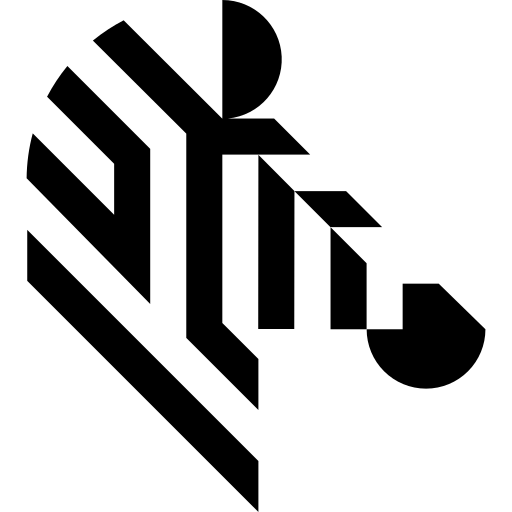You are here: Start » Camera Support » IFM » IFM_GrabImage_WithTimeout
IFM_GrabImage_WithTimeout
| Header: | ThirdPartySdk.h |
|---|---|
| Namespace: | avl |
Captures an image from an ifm device.
Syntax
bool avl::IFM_GrabImage_WithTimeout ( Ifm_State& ioState, const avl::IFMCameraAddress& inAddress, int inTimeout, bool inGrab3dCoordinates, const atl::Optional<float>& inFrameRate, const atl::Optional<avl::IFMResolution::Type>& inResolution, const atl::Optional<avl::IFMTriggerMode::Type>& inTriggerMode, atl::Conditional<avl::Image>& outDistancesImage, atl::Conditional<avl::Image>& outAmplitudeImage, atl::Conditional<atl::Array<avl::Region>>& outInvalidRois, atl::Conditional<avl::Point3DGrid>& out3dCoordinates )
Parameters
| Name | Type | Range | Default | Description | |
|---|---|---|---|---|---|
 |
ioState | Ifm_State& | Object used to maintain state of the function. | ||
 |
inAddress | const IFMCameraAddress& | Device identifying address | ||
 |
inTimeout | int | 0 -  |
100 | Maximum time to wait for frame in milliseconds |
 |
inGrab3dCoordinates | bool | Enable 3d coordinates capturing | ||
 |
inFrameRate | const Optional<float>& | 0.017 - 300.0 | NIL | Sets the target frame rate in fps at which device should capture images |
 |
inResolution | const Optional<IFMResolution::Type>& | NIL | Sets the resolution of output image | |
 |
inTriggerMode | const Optional<IFMTriggerMode::Type>& | NIL | Sets the trigger mode on device for capturing image | |
 |
outDistancesImage | Conditional<Image>& | Captured distance image | ||
 |
outAmplitudeImage | Conditional<Image>& | Captured amplitude image | ||
 |
outInvalidRois | Conditional<Array<Region>>& | Region array with invalid pixels: INVALID, SATURATED, INCONSISTENT and LOW_SIGNAL. | ||
 |
out3dCoordinates | Conditional<Point3DGrid>& | Captured 3d coordinates |
Remarks
Device driver software
This filter is intended to cooperate with a device using PMDSDK 2. In order to connect with the device, it is required to download PMDSDK 2.
PMDSDK 2 can be downloaded from the following website: https://www.ifm.com/us/en/search#!/infomaterialanddownloads?_type=infomaterialanddownloads&docType=download. Please download "O3D303 Software Development Kit"
After download you have to manually copy pmdaccess2.dll file to Aurora Vision Studio main directory (usually located in Program Files). Alternatively you can add directory with this dll file to PATH environment variable
Additionally in inAddress input you will need to provide camera plugin and processing plugin file path.
It is recommended to disable DHCP in the device and using static IP address.
Multithreaded environment
See Also
- IFM_GrabImage – Captures an image from an ifm device.
- IFM_SourceCommand – Issues a device-dependent command.
- IFM_SetIntegrationTime – Sets the integration time of the device.
- IFM_StartAcquisition – Initializes and starts image acquisition in a device.
- IFM_SetDigitalOutput – Sets the logic state of a specific io.