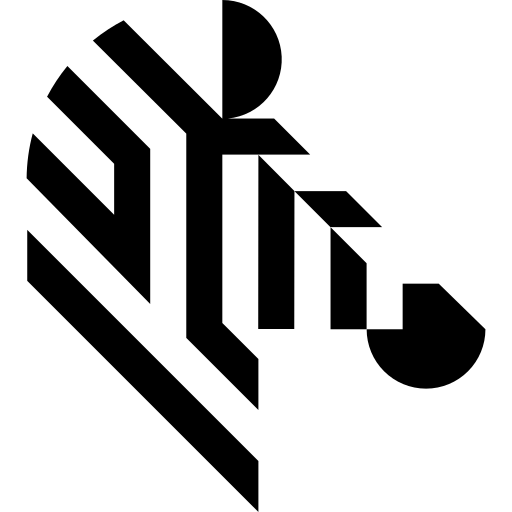You are here: Start » Camera Support » Flir Spinnaker » Spinnaker_GrabImage_WithTimeout
Spinnaker_GrabImage_WithTimeout
| Header: | ThirdPartySdk.h |
|---|---|
| Namespace: | avl |
Captures images from a Flir camera using Spinnaker interface; returns Nil if no frame comes in the specified time.
Syntax
bool avl::Spinnaker_GrabImage_WithTimeout ( Spinnaker_State& ioState, const atl::Optional<atl::String>& inDeviceSerialNumber, int inTimeout, atl::Optional<int> inBufferCount, atl::Optional<avl::SpinnakerPixelFormat::Type> inPixelFormat, avl::SpinnakerBayerConverter::Type inBayerConverter, atl::Optional<avl::SpinnakerAutoSettings::Type> inExposureAuto, atl::Optional<double> inExposureTime, atl::Optional<bool> inFrameRateEnable, atl::Optional<double> inFrameRate, atl::Optional<avl::SpinnakerAutoSettings::Type> inGainAuto, atl::Optional<double> inGain, atl::Conditional<avl::Image>& outImage, atl::Conditional<atl::int64>& outFrameID, atl::Conditional<atl::int64>& outTimestamp )
Parameters
| Name | Type | Range | Default | Description | |
|---|---|---|---|---|---|
 |
ioState | Spinnaker_State& | Object used to maintain state of the function. | ||
 |
inDeviceSerialNumber | const Optional<String>& | NIL | Source device serial number | |
 |
inTimeout | int | 10 -  |
100 | Maximum time to wait for frame in milliseconds |
 |
inBufferCount | Optional<int> | 1 -  |
10 | Number of image buffers |
 |
inPixelFormat | Optional<SpinnakerPixelFormat::Type> | NIL | Image pixel format | |
 |
inBayerConverter | SpinnakerBayerConverter::Type | Image bayer converter. Used only with Bayer pixel format | ||
 |
inExposureAuto | Optional<SpinnakerAutoSettings::Type> | NIL | Sets the automatic exposure mode | |
 |
inExposureTime | Optional<double> | 6 -  |
NIL | Exposure time in microseconds |
 |
inFrameRateEnable | Optional<bool> | NIL | If enabled, inFrameRate can be used to manually control the frame rate | |
 |
inFrameRate | Optional<double> | 1 -  |
NIL | Frame rate in Hertz |
 |
inGainAuto | Optional<SpinnakerAutoSettings::Type> | NIL | Sets the automatic gain mode | |
 |
inGain | Optional<double> | 0 -  |
NIL | Controls the amplification of the video signal in dB |
 |
outImage | Conditional<Image>& | Captured frame | ||
 |
outFrameID | Conditional<int64>& | Captured frame ID | ||
 |
outTimestamp | Conditional<int64>& | Captured frame timestamp |
Description
This filter is intended for establishing connection with general camera device using Spinnaker SDK, for streaming images out of it in continuous mode.
This filter will wait for next valid frame not more that selected timeout value (on inTimeout port) in milliseconds. After timeout occurs a Nil value is returned on outImage port instead of image.
Similarly to outImage, outputs outFrameID and outTimestamp will return Nil on timeout condition.
Remarks
Camera driver software
This filter is intended to cooperate with camera using its vendor Spinnaker SDK. To be able to connect to camera it is required to install Spinnaker SDK software with camera dedicated drivers. Currently Aurora Vision Studio uses Spinnaker version v2.7.0.128.
Spinnaker SDK can be downloaded from the following website: https://www.teledynevisionsolutions.com/support/support-center/software-firmware-downloads (registration may be required).
During installation you should select "Application Development". Visual Studio Version should be also changed to "Visual Studio 2015".
Camera identification
When there is only one camera connected to computer, inDeviceSerialNumber field can be set to Auto. In this situation first available camera will be found and connected.
inDeviceSerialNumber can be used to pick one of multiple cameras connected to computer. Set this field to device serial number (for example "1234567", should be available on device casing as "s/n: 1234567").
Camera parameters
Most of parameters exposed by camera filters are optional, setting them to 'Auto' leaves related parameters for default configuration by camera driver.
To change other and more advanced camera parameters use configuration tool "SpinView" available with Spinnaker SDK. Refer to SDK documentation to find information about parameters and how to save parameters into memory channels.
It is also possible to adjust more advanced parameters using Spinnaker_SetParameter filters. The parameters name should be obtained from SpinView application or from Spinnaker SDK.
Multithreaded environment
See Also
- Spinnaker_GrabImage – Captures images from a Flir camera using Spinnaker interface.
- Spinnaker_StartAcquisition – Starts image acquisition.
- Spinnaker_StopAcquisition – Stops image acquisition.