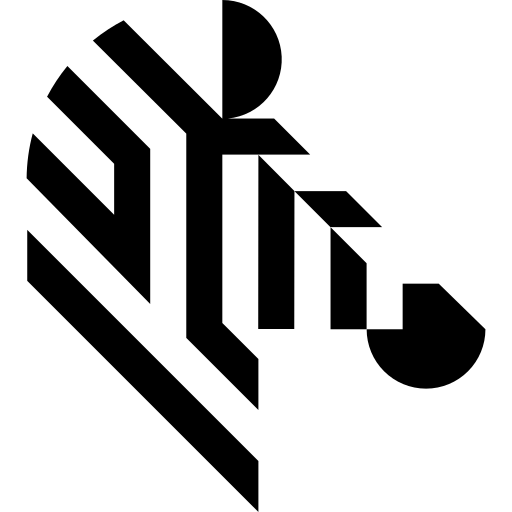You are here: Start » Camera Support » Basler » Pylon_StartAcquisition
Pylon_StartAcquisition
| Header: | ThirdPartySdk.h |
|---|---|
| Namespace: | avl |
Initializes and starts image acquisition in a camera.
Syntax
void avl::Pylon_StartAcquisition ( Pylon_State& ioState, atl::Optional<const atl::String&> inDeviceID, int inOutputQueueSize, atl::Optional<avl::PylonImageFormat::Type> inPixelFormat, atl::Optional<float> inFrameRate, atl::Optional<const avl::Box&> inAoi, atl::Optional<float> inExposureTime, atl::Optional<float> inGain, atl::Optional<float> inBlackLevel, atl::Optional<bool> inTriggerEnabled, atl::Optional<avl::PylonTriggerSource::Type> inTriggerSource, atl::Optional<avl::PylonTriggerActivation::Type> inTriggerActivation )
Parameters
| Name | Type | Range | Default | Description | |
|---|---|---|---|---|---|
 |
ioState | Pylon_State& | Object used to maintain state of the function. | ||
 |
inDeviceID | Optional<const String&> | NIL | Serial number, model name, user defined name or full name of camera device to be opened | |
 |
inOutputQueueSize | int | 1 - 200 | 3 | Capacity of output frames queue |
 |
inPixelFormat | Optional<PylonImageFormat::Type> | NIL | Image pixel format | |
 |
inFrameRate | Optional<float> | 0.1 - 400.0 | NIL | Requested camera frame rate in frames per second |
 |
inAoi | Optional<const Box&> | NIL | Required fragment of image to stream. To reset AOI set Box(0,0,0,0). | |
 |
inExposureTime | Optional<float> | 0.0 -  |
NIL | Camera frame exposition time |
 |
inGain | Optional<float> | 0.0 -  |
NIL | Analog gain of source image in device raw unit |
 |
inBlackLevel | Optional<float> | 0.0 -  |
NIL | Black level of source image |
 |
inTriggerEnabled | Optional<bool> | NIL | Configure trigger enable | |
 |
inTriggerSource | Optional<PylonTriggerSource::Type> | NIL | Source of acquisition trigger | |
 |
inTriggerActivation | Optional<PylonTriggerActivation::Type> | NIL | Circumstances defining when the trigger is activated |
Remarks
This filter is intended for establishing connection with a Basler camera device using Pylon interface, to initialize image streaming. It is only needed when explicit image acquisition start is required in the initial phase of a program. For example, it can be used to prepare a camera, running in triggered mode, to be able to capture trigger signals before the first invoke of Pylon_GrabImage or to start multiple cameras in sync before the acquisition phase.
The use of this filter is not obligatory. Pylon_GrabImage or Pylon_GrabImage_WithTimeout] filters will initialize and start image acquisition upon their first invoke. When this filter is used, the inPixelFormat parameter of subsequent Pylon_GrabImage and Pylon_GrabImage_WithTimeout] filters has no effect.
This filter has no effect when invoked for the second time and when invoked after image grabbing filters.
Camera driver software
This filter is intended to cooperate with a camera using its vendor SDK. To be able to connect to a camera, it is required to install Pylon SDK software with camera dedicated drivers.
Pylon SDK can be downloaded from the following website: https://www2.baslerweb.com/en/downloads/software-downloads/#type=pylonsoftware;language=all;version=7.4.0 (registration may be required).
Recommended Pylon SDK version for Aurora Vision Studio usage is 7.4.0.
Other SDK versions from the same family (for example 7.4.1) can be compatible with Aurora Vision Studio but correct operation is not guaranteed.
Camera identification
When there is only one camera connected to a computer, field inDeviceID can be set to Auto. In this case, first available camera will be found and connected.
inDeviceID field can be used to pick one of multiple cameras connected to computer. DeviceID can be set to:
- Serial number - should be specified on device casing, for example "12345678".
- User defined name - user defined device name.
- Friendly name - human readable name of the device.
- Device full name - full name identifying the device.
- Model name - model name of the device.
- Ip Address - camera IP address. Only for GigEVision cameras.
Camera parameters
Setting inAoi parameter to 'Auto' will select maximum possible camera frame size.
All the other parameters exposed by camera filters are optional, setting them to 'Auto' leaves related parameter unchanged in camera (device default or user set configuration).
To change other, more advanced camera parameters, use configuration tool "Pylon Viewer" available with Pylon SDK or Pylon_SetXXXParameter filters. Refer to Pylon documentation to find information about parameters and how to create user parameters sets.
Multithreaded environment
Errors
List of possible exceptions:
| Error type | Description |
|---|---|
| RuntimeError | Not implemented |
See Also
- Pylon_GrabImage – Captures an image stream from a camera using Pylon library.
- Pylon_GrabImage_WithTimeout – Captures an image stream from a camera using Pylon library; returns Nil if no frame comes in the specified time.