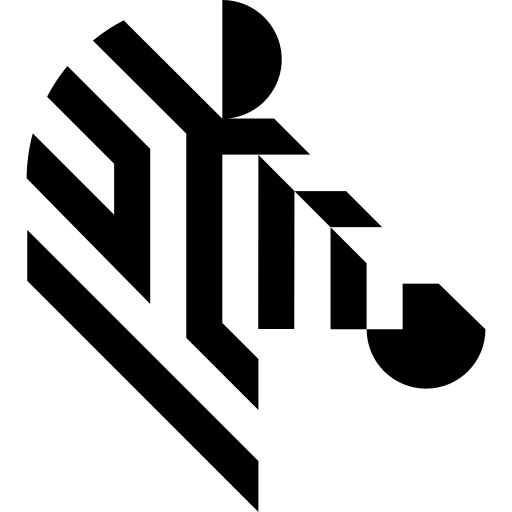You are here: Start » Getting Started » Application Settings
Application Settings
Aurora Vision Studio is a customizable environment and all its settings can be adjusted in the Settings window, located in the Tools » Settings menu. Falling back to defaults is possible with the Reset Environment button located at the bottom of the window. Here is the list of the Application Settings:
- Environment
- Program Execution
- Filters
- File Associations
- Program Edition
- Results
- Project Files
- Messages
1. Environment
General
- Complexity level:
- Selecting tools level complexity.
- Language:
- User interface language.
- Theme:
- User interface color theme.
- Display short project name in the Title Bar
- If checked, only name of the current project is displayed in the Main Window title. Otherwise, full path to the project file is displayed.
- Floating point significant digits:
- Sets the number of digits after floating point separator.
Startup
- Load last project on application startup
- Loads previously opened program at AVStudio startup.
Console
- Show date column
- Adds or removes 'Date' column in the Console.
- Show time column
- Adds or removes 'Time' column in the Console.
- Show message level column
- Adds or removes 'Level' column in the Console.
Previews
- Display region border in image previews
- Displays region bounding rectangle.
2. Program Execution
General
- Break before undefined mandatory inputs
- If checked, automatically breaks the program when the filter with undefined mandatory inputs is about to be executed.
- Edit undefined mandatory inputs on break
- If checked, tries to edit missing input data when program execution breaks before undefined mandatory inputs.
- Break when an exception occurred
- Automatically breaks the program when exception occurred.
- Break when a warning occurred
- Automatically breaks the program when warning occurred.
- Break on assertion failed
- Automatically breaks the program when assertion failed.
- Diagnostic mode
- Enables or disables computation of diagnostic output values.
- Offline mode
- Enables or disables the offline mode, in which data for filter outputs within the ACQUIRE section is acquired from local storage.
- Display performance statistics automatically when execution is finished
- Automatically opens the Statistics window after program execution.
- Save changes before execution
- Automatically saves program before execution start.
- Previews update mode:
- Sets how program will be visualized in context of previews refreshing.
HMI
- Display HMI in Standalone Window
- Displays HMI in a separate window as if it was run in Aurora Vision Executor.
3. Filters
Library
- Auto reload filters
- Tracks loaded filters directories for changes and reloads filters if any has been detected.
Filter Catalog
- Close open groups
- Allows only one opened group at a time.
- Merge filters by group
- Allows AVStudio to combine several filters items into single convenient tool.
- Search bar enabled
- Enables searching in the Filter Catalog.
- Group categories by library
- Filters in Filters Catalog will be split by library origin.
Toolbox
- Show small icons in toolbox
- Showing small icons in the Toolbox allows to unlock Toolbox window as a small convenient set of tools.
- Use library view as staring page
- Showing small icons in the Toolbox allows to unlock Toolbox window as a small convenient set of tools.
Filter Properties
- Show context help
- Shows help for current selected property at the bottom of the Filter Properties window.
Project Explorer
- Show macrofilter usage
- Shows usage count of each macrofilter.
4. File Associations
Default Program
- Check .avproj file association on startup
- Check if current program is the default for opening .avproj Files on startup.
5. Program Edition
Macrofilter Navigator
- Expanded tree view
- Shows parent-child relations between macrofilters. If not checked, macrofilters will be listed without any marked relations.
- Show macrofilters preview in tooltips
- Shows the graphical previews of macrofilters as tooltips.
- Auto hide macrofilter list
- Hides the expanded list of macrofilters on selection.
Program Editor
- Show warning when connecting diagnostic outputs
- Enables warning on creating diagnostic connections.
- Smooth variant switch
- Enables animated variants switch.
- Show comments
- Enables filter instances comments.
- Wrap comments
- Wraps long comments or, when unchecked, clips comments to single line.
- Wrap formulas
- Expands formula blocks to display entire formulas.
- Tab size
- Number of spaces the tab is equal to in the inline editors, e.g. formula editor.
- Block quick commands visibility:
- Defines the visibility of block quick commands (for adding new inputs and outputs).
- Editor Zoom [%]:
- Defines a program editor font and image size.
- Filter icon size:
- Defines the size of the filter icon in Program Editor.
- Use larger snap size for editor points
- Allows easier dragging of points in editors, useful on touchscreens.
- Editor view type:
- Enables choosing the information amount displayed in the program editor.
- Highlight compatible ports while creating connections
- Highlights compatible ports when either dragging global parameter or filter port.
- Tooltip delay [ms]:
- Defines a delay in milliseconds of the tooltip appearance for hovered program elements.
- Show indices of filter instances
- If checked, indices of filter instances will be visible.
- Show array and conditional markers on filter ports
- If checked, ports that accepts or introduce array ([]), conditional (?) or optional (*) data will include appropriate information in their names.
- Add generic filters as uninstantiated
- If checked, generic filters will be added to program as uninstantiated, without prompting for choosing data type.
- Autoconnect filters on insertion (experimental)
- If checked, automatically connects filter image and coordinate system inputs with deduced outputs.
- Open the default editor when adding the filters to the program
- If checked, automatically opens the default data editor for inserting filter.
- Close filter variant selection dialog after filter insertion
- If checked, filter variant selection dialog will close after inserting one filter. Uncheck to insert multiple filters.
- Preserve port previews when extracting macrofilter
- If checked, port previews of filters extracted to new macrofilter will be preserved.
Program Analysis
- Check array synchronization problems during program edition
- If checked, potential array synchronization problems caused by user action are detected and require confirmation.
- Show array synchronization in Program Editor
- If checked, array synchronization is presented in Program Edition.
- Check array synchronization during program loading
- If checked, array synchronization is verified during program loading.
- Check array synchronization before program start
- If checked, array synchronization is verified before program start.
- Ignore warnings in disabled macrofilters during program execution
- If checked, warnings in disabled macrofilters will be ignored during program execution.
6. Results
View
- Flat view
- If checked, outputs are arranged in a flat list in the results. Otherwise, outputs are only displayed in a tree layout according to their logical relationship to their parent outputs.
- Show statistics columns
- If checked, statistics-related columns are displayed.
- Use output labels
- If checked, labeled outputs are presented as their Data Source Labels. Otherwise, original output name is used.
- Contents
- Defines the source for the results control contents. Either the selected filters or all filters in the current macrofilter (variant).
- Show only visible outputs
- If checked, hidden outputs are also hidden in the results.
- Show only textual outputs
- If checked, only outputs of textual data type (e.g. String, Integer, Real, etc.) are shown in the results.
- Show only checked outputs
- If checked, only outputs which are checked.
- Show only labeled outputs
- If checked, only outputs which have the label defined.
7. Project Files
Project Explorer
- Watch for project file changes
- Notifies, when project file has been changed i.e. by external program.
Project Binary Files
- Binary Files Compression Level:
- Configures project avdata files compression level.
8. Messages
Show these messages:
- Warn when trying to modify running program
- If checked, warning will be displayed before stopping program to make modification in it.
- Ask about opening an example documentation on startup
- If checked, application will notify about an example's description in documentation.
- Warn when trying to replace existing preview
- When checked, a warning is shown to prevent from accidentally removing carefully prepared preview.
- Show warning when reconnecting inputs
- Enables warning on creating a connection which would replace existing connection.
- Show message after extracting macrofilter
- If checked, additional help message is shown each time a macrofilter is extracted from selection.
- Warn about using themes at high resolution and DPI
- If checked, application will notify about the recommendation not using themes at high resolutions and DPI.
- Ask for refactoring older project to use sections on loading project
- Enables warning on creating a connection which would replace existing connection.
- Show message after Workspace change when executing the program
- If checked, the application will notify about program stop when the Workspace has changed.
- Notify when path was automatically changed to relative
- When checked, a message is shown after selected file path was automatically changed to relative.
| Previous: Main Menu and Application Toolbar | Next: Introduction to Data Flow Programming |