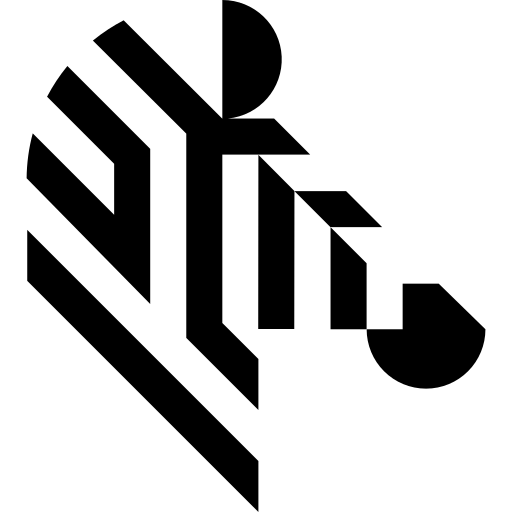You are here: Start » Camera Support » RealSense » RealSense_GrabColorImage
RealSense_GrabColorImage
| Header: | ThirdPartySdk.h |
|---|---|
| Namespace: | avl |
Captures a RGB image using RealSense.
Syntax
bool avl::RealSense_GrabColorImage ( RealSense_State& ioState, const atl::Optional<atl::File>& inConfigFile, const atl::Optional<atl::String>& inSerial, atl::Optional<int> inConnectionTimeout, int inInputQueueSize, const atl::Optional<avl::RealSenseRGBConfiguration>& inRGBSettings, const atl::Optional<avl::RealSenseDepthConfiguration>& inDepthSettings, const atl::Optional<avl::RealSensePostProcessingFilters>& inPostProcessingSettings, avl::Image& outImage )
Parameters
| Name | Type | Range | Default | Description | |
|---|---|---|---|---|---|
 |
ioState | RealSense_State& | Object used to maintain state of the function. | ||
 |
inConfigFile | const Optional<File>& | NIL | Configuration file with the .json extension | |
 |
inSerial | const Optional<String>& | NIL | Device serial number | |
 |
inConnectionTimeout | Optional<int> | NIL | Maximum time to wait for frame in milliseconds | |
 |
inInputQueueSize | int | 1 -  |
12 | Capacity of output frames queue |
 |
inRGBSettings | const Optional<RealSenseRGBConfiguration>& | NIL | Settings for RGB stream | |
 |
inDepthSettings | const Optional<RealSenseDepthConfiguration>& | NIL | Settings for Depth and Infrared streams | |
 |
inPostProcessingSettings | const Optional<RealSensePostProcessingFilters>& | NIL | Post-processing filters to choose | |
 |
outImage | Image& | Output image |
Remarks
Camera Setup
First, make sure that the camera is connected to the USB3 port. It is advisable to use RealSense_StartAcquisition filter and setup inRGBSettings, inDepthSettings, inPostProcessingSettings with proper values. Some values might not be set to values the user expects and acquisition will fail or wait infinitely.
Camera identification
When there is only one RealSense camera connected, the field inSerial can be set to Auto. In this situation, the first available camera will be used.
inSerial can be used to pick one camera connected to the computer, you can check the camera's serial number, for example, in the manufacturer's Intel RealSense Viewer application.
Camera driver software
This filter is intended to cooperate with cameras using their vendor's SDK. In order to connect with the camera, it is required to install Intel RealSense SDK 2.0 (v2.55.1).
Intel RealSense SDK can be downloaded from the following website: https://github.com/IntelRealSense/librealsense/releases/tag/v2.55.1
Supported Intel RealSense SDK version for Aurora Vision Studio usage is 2.55.1.
Environment variable to the .dll file is not set automatically after SDK installation. Manual configuration of this variable may be a requirement. Failure to meet these requirements may result in unexpected termination of the application.
If the SDK was installed in the default location, the following folder should be indicated in the environment variable: "C:\Program Files (x86)\Intel RealSense SDK 2.0\bin\x64".
You may need to restart your computer after installing the SDK.
Support limitations
Filters were tested on the model: Intel RealSense D455. For other models in the series, the filters may not work properly or will not have additional functionalities.
See Also
- RealSense_GrabColorImage_WithTimeout – Captures with timeout a RGB image using RealSense.
- RealSense_StartAcquisition – Starts acquisition using Intel RealSense.