You are here: Start » Working with GigE Vision® Devices » Device settings editor
Device settings editor
GigE Vision® compliant devices implement GenICam standard that describes camera internal parameters and the way to access them. Device manager allows the user to access and edit device settings through the Settings editor tool (available from Tools » Access device settings).
Example look of the device settings editor is shown in the image below.
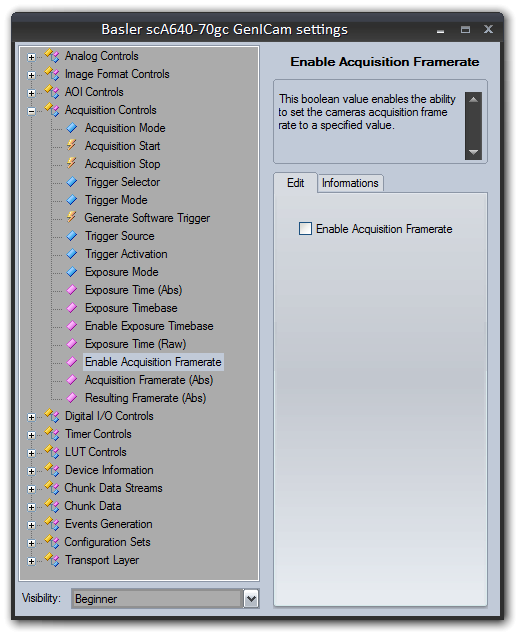
On the left side of the window there is a tree representation of device parameters split into categories. All these parameters and their organization is device dependent, which means that different devices can produce a different set of parameters and their meanings. Parameter friendly name and brief description (also provided by device) is shows on the right side of the window after parameter highlight in tree. For more information about specific parameter functions refer to device documentation.
When editing of selected parameter is possible and supported, an editor of parameter value will be displayed below its description. Different editors are provided for following parameter types:
- Integer - Plain number or hexadecimal number (indicated by "Hex" label on the left side of text box). Value is limited by its maximum, minimum and allowed step value. Numbers that do not fulfill this rules are corrected automatically upon confirm. After clicking the Save button (or pressing Enter) new value will be validated and sent to device.
- Float - Real number with fractional part. Value is limited by its maximum and minimum. Numbers that do not fulfill this range are corrected automatically upon confirm. Parameter can also have suggested step added after clicking the +/- buttons. After clicking the Save button (or pressing Enter) new value will be validated and sent to device.
- String - Text of limited length.
- Boolean - Single Yes/No value represented by a check box. Value is sent to device immediately after check state change.
- Enumeration - Parameter that accepts one of predefined values. Predefined values are represented as a list of their friendly names. Parameter is edited by choosing one of its values from a dropdown list. New values are sent to device immediately after selecting them in the list.
- Command - This is a special parameter that is represented only by a single button. Clicking the button will execute related activity in device (for example Saving current parameter set to non-volatile memory).
Depending on situation, the editor can be disabled (grayed), which means that the chosen parameter is currently locked (for example parameter describing image format when camera streaming is active). The editor can be read only (the Save button grayed, grayed dropdown list or unchangeable checkbox), which means that such parameter is read only (for example informational parameters like manufacturer name).
Instead of the editor, also the following text can be displayed there: This parameter is currently not available. This means that the parameter can not be accessed or edited in current device state or other parameters' state. For example parameter describing acquisition frame rate value, when the user selection of a frame rate is disabled (by parameter like "Enable Acquisition Framerate").
Sometimes, there will be an additional editor, named selector, displayed above the parameter editor.
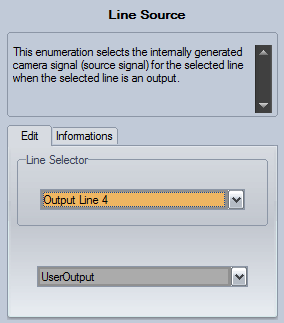
In such situation the selected parameter is connected with one of categories (slots) described by selector. In example in the image above, parameter is determining a source signal of device digital output. This device have four outputs and every one have its own separate source value. Selector will pick which output we want to edit, bottommost editor will change source signal of selected output. This means that there are actually four different "Line Source" parameters in device.
Please note that selector will not always be displayed above editor. You must follow device documentation and search parameters tree for selectors and other parameters on which parameter is dependant.
Device settings editor can be used to identify device capabilities and descriptions or set up new device. Device editor can be also used when program is running and camera is streaming. In such situation changes should be immediately visible in camera output.
Setting editor gives user unlimited access to device parameters and, when used improperly, can put device in invalid state in which device will become inaccessible by application or can cause transitional errors in program execution.
Saving device configuration
Most of parameters available in setting editor is stored by device in volatile memory and will be lost (reset to default) after device reset or power down.
Device should offer functions to save parameters set in the "Configuration Sets" section of parameters' tree. Refer to device documentation for more information about configuration set saving and loading.
Parameter informations
Settings editor can be also switched into Information mode (using Mode combo box in the lower left corner).
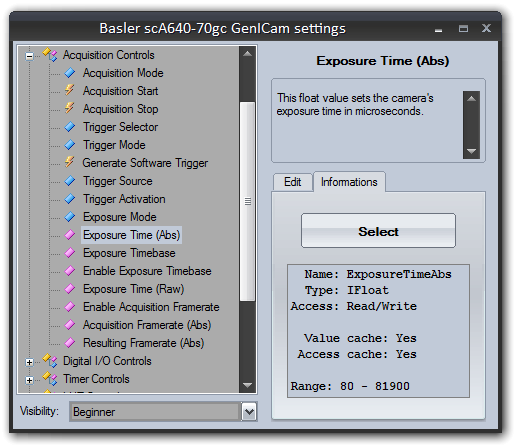
In this mode, instead of editing parameters, the editor will show useful information for application developers, about selected parameter, including:
- Name - parameter internal name. Note that parameters' tree and descriptions use human friendly names, not parameter IDs. This field shows proper parameter IDs that must be used in parameter get/set functions.
- Type - parameter type name. This type must be consistent with get/set function type.
- Access - allowed access to parameter. Parameter must be writable to be set by program.
- Range - for numeric parameters this field shows allowed range. Range of some parameters can change dynamically during its operation. Range of parameter value is not checked explicitly by library during its set.
- Value cache - when GenApi cache is enabled this field indicates if device allows to store this parameter value in local memory to reduce network operations.
- Access cache - when GenApi cache is enabled this field indicates if device allows to store access mode of this parameter in local memory to reduce network operations on controlling parameter accessibility.
- Available entries - for enumeration parameters this field will list currently available values for parameter. The field shows proper internal IDs that should be used in parameter filters (note that editor dropdown lists use human friendly names).


