You are here: Start » Working with GigE Vision® Devices » Connecting a GigE Vision Device
Connecting a GigE Vision Device
Connecting a GigE Vision device to a computer means plugging both of them into the same Ethernet network.
It is recommended that the connection is as simple as possible. To achieve the best performance, use direct connection with a crossed Ethernet cable or connect the camera and the computer to the same Ethernet switch.

The device and the computer must reside in a single local area network and must be set up for the same subnet.
GigE Vision® is designed for 1Gbs networks, but it is also possible to use 100Mbs connection as long as the entire network connection have uniformed speed. It is recommended however to avoid connecting a device to a network link which is faster than maximum throughput of the whole network route. Such configurations require manual setting of the device's transmission speed limit.
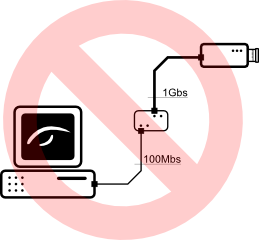
Firewall Issues
GigE Vision® protocol produces a specific type of traffic that is not "firewall friendly". Typical firewall software is unable to recognize that video streaming traffic is initialized by a local application and will block this connection. Adaptive Vision's GigE Vision driver attempts to overcome this problem using "firewall traversal mechanism", but not all devices support this.
It is thus required to enable incoming traffic on all UDP ports for application in a firewall on your local computer.
For information how to enable such traffic in Windows Firewall see: Enabling Traffic in Firewall.
Configuring IP Address of a Device
In most situations a GigE Vision device is able to automatically obtain an IP address and no user action is needed. In other cases or when preparing the device for operation in an industrial network it might be required to access and change the device's network configuration. Most suitable for this purpose will be software and documentation provided by the device manufacturer. When these are not available, Adaptive Vision Library SDK offers universal configuration tools available from the Device Manager (see: Device Manager section).
Optional Settings
Packet Size
Network video stream is divided into packets of specified size. The packet size is limited by the Ethernet standard but some network cards support an extension called "jumbo packet" that increases allowed packet size. Because a connection is more efficient when the packet size is bigger, the application will attempt to negotiate the biggest possible network packet size for current connection, taking advantage of enabled jumbo packets.
For information how to enable jumbo packets see: Enabling Jumbo Packets
| Previous: Working with GigE Vision® Devices | Next: GigE Vision Device Manager |


