You are here: Start » Tutorial Exercises » Bottle Inspector Part 2: Measuring Liquid Level (bottles_2_level)
Bottle Inspector Part 2: Measuring Liquid Level (bottles_2_level)
Aim
Extend the "Bottle Inspector Part 1" program with measurement of the liquid level for each bottle.
Input
- A set of images of bottles.
- An array containing one coordinate systems for each bottle.

Images are stored in
bottlesdirectory.
Output
Create a new CheckLiquidLevel macrofilter that returns for each single bottle:
- A point that represents the liquid level (as Point2D),
- A boolean value that shows if the liquid level is correct (as Bool).
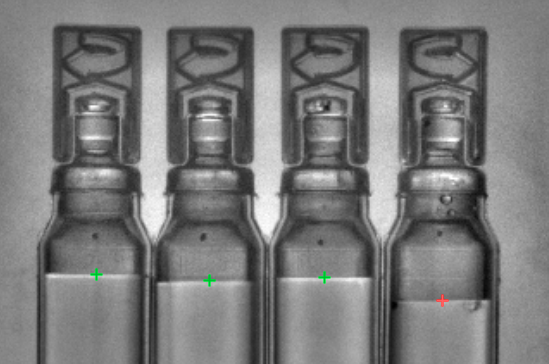
Hints
Start by creating a coordinate system for each bottle, so that we can define liquid level measurement as a local operation that will be repeated in multiple coordinate systems. Use a CreateCoordinateSystemFromPoint filter with its input connected to the outStripes.Point1 output.
The pixel intensity profile along a line segment (oriented from top to down) crossing the liquid level looks like this:
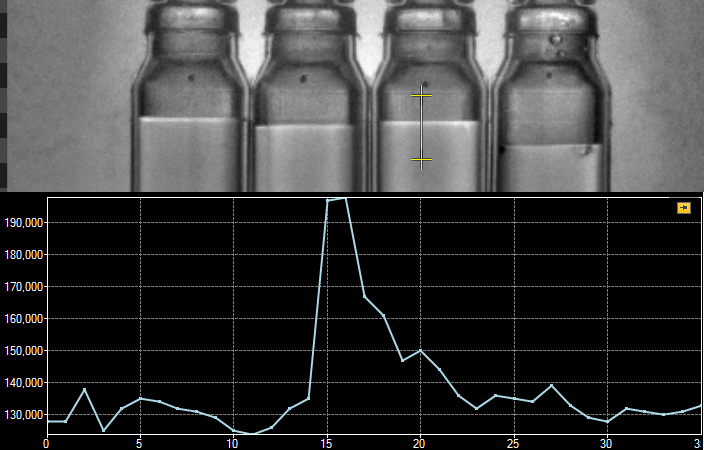
As we can see in the profile, there is a peak that represents a bright border between the liquid and the empty part of a bottle. Note that this might be counter-intuitive, but the liquid is actually not much brighter than the empty space above it. This peak in the profile starts with a dark-to-bright transition, or a raising edge. To find this edge we use a ScanSingleEdge filter.
Solution (AVS)
Start with the program created in the "Bottle Inspector Part 1" tutorial.
-
Expose the Point1 property of the outStripes output of the ScanMultipleStripes filter.
-
Create a coordinate systems from this point using a CreateCoordinateSystemFromPoint filter.
-
To organize the program, close the three filters added so far, from ScanMultipleStripes to CreateCoordinateSystemFromPoint, in a macrofilter named "DetectBottles". Make sure it has two outputs: outBottleAlignments (CoordinateSystem2DArray) and outCountOK (Bool).
-
Add a ScanSingleEdge filter with:
- inImage input connected with the input image.
- inScanPathAlignment input connected with the local coordinate system.
This filter will be executed in the array mode.
-
Define a scan path:
- Open the Path editor on the inScanPath input.
-
Create a scan path using a coordinate system from the inScanPathAlignment input. It is shown in the picture below.
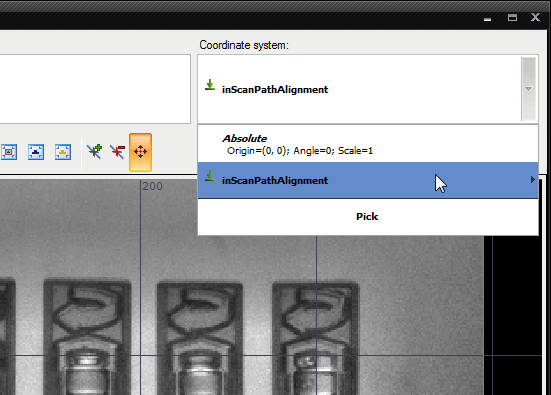
-
Add a formula block with one input named inEdgePoint, connected to the outEdge.Point output of the ScanSingleEdge filter.
-
Add an outIsOK output (Bool) to this formula with expression "inEdgePoint.Y <= 205 ?? False". The "??" operator specifies what value should be used when the edge point is not detected (Nil).
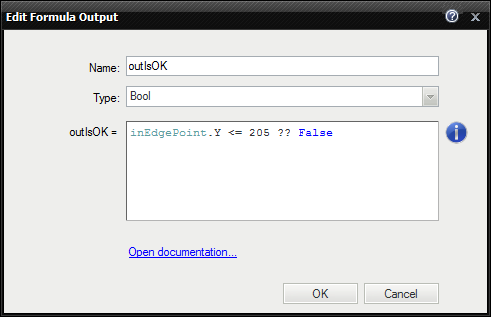
-
Extract another macrofilter, "CheckLiquidLevel", which accepts an image and alignment as the inputs, and returns the liquid level point and status (ok/not ok). Accept the suggested transformation when using the "Extract Step..." command to make sure, that the entire macrofilter is executed multiple times - once for each bottle (as opposed to executing it once for the entire array of bottles).
Macrofilter Main performs a bottle inspection.
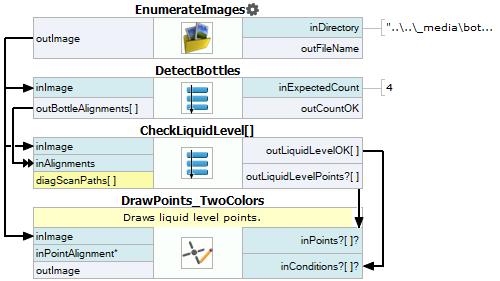
Macrofilter CheckLiquidLevel finds liquid level from the input image.
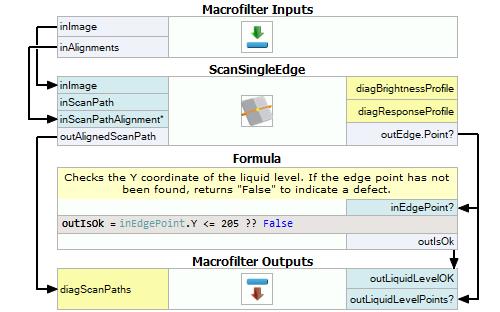
Further Readings
- 1D Edge Detection - The article explaining how edge detection filters work.
- Formulas - Detailed information about using formulas.
- Local Coordinate Systems - This article describes basic concept of using the coordinate systems.

