You are here: Start » Technical Issues » Working with Hilscher Devices
Working with Hilscher Devices
Introduction
Make sure you have the recommended driver installed, newest SYCON.net, and firmware prepared. Profinet requirements are written down in Hilscher_Channel_Open_Profinet documentation.
The easiest to install firmware to the driver is using the cifXSetup software.
(the search in windows start menu should find this tool, otherwise it's located in C:\Program Files\cifX Device Driver directory)
Select the channel you want to configure (usually channel 0 - CH#0)
Remove preexisting assigned firmware - click "Clear".
To add new firmware file click add,
navigate to downloaded profinet slave firmware, click "Open".
Now click "Apply", the button should turn disabled.

Generating channel configuration files
Channel configuration files are generated in SYCON.net software. Firstly pick proper slave device, here we use profinet stand alone slave, using a PCI card. Drag it to the gray bus on the left "Network View".
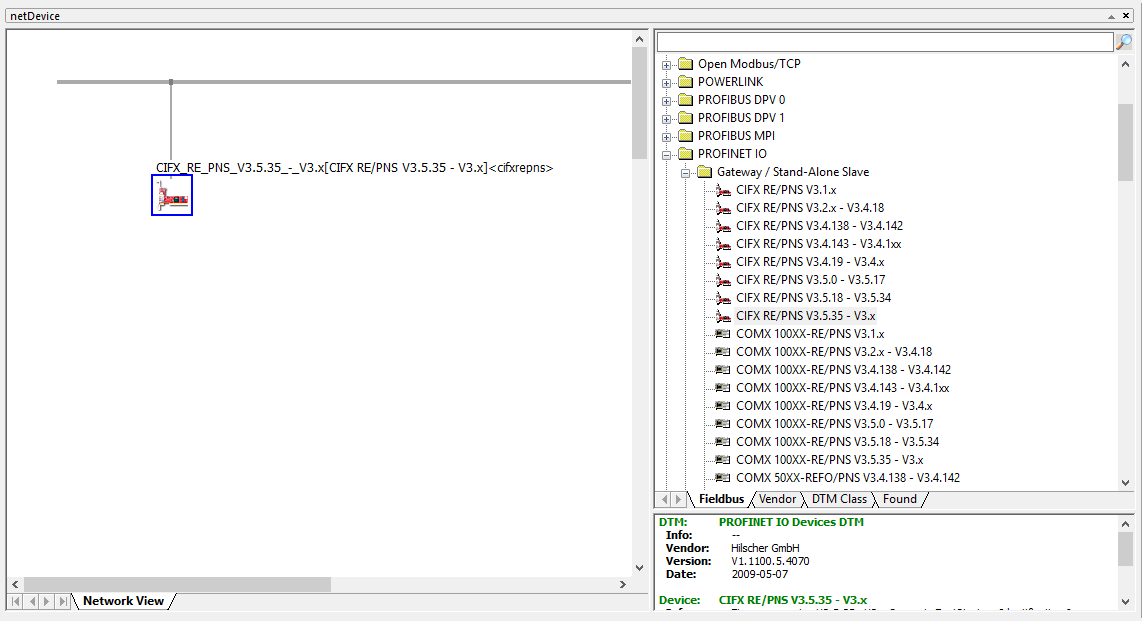
To open card configuration, double click it. Select "Configuration/Modules" on the left. Add wanted modules. Remember that in Profinet, Slot configuration must match the configuration from your master device else the connection won't work. For boolean indicators we recommend "1 Byte Output" or "1 Byte Input".
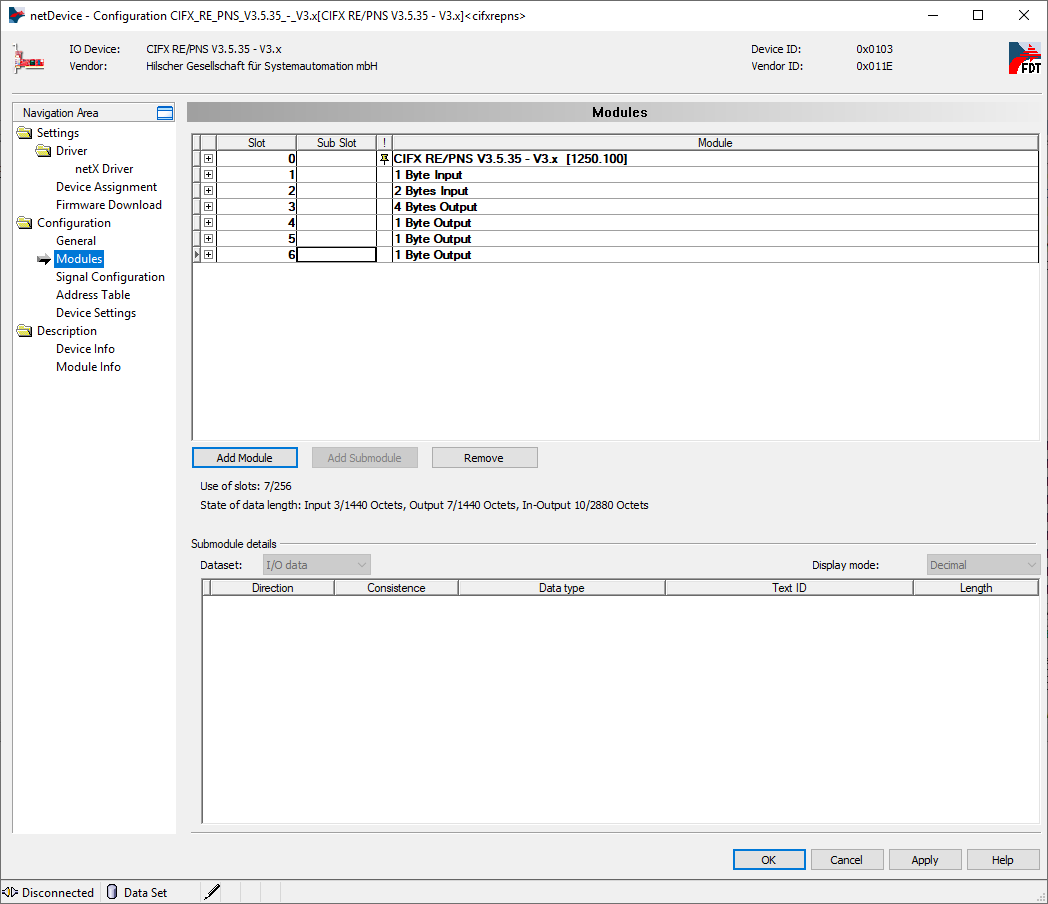
You can see the final address table (addresses on the Hilscher device where input or output data will be available) in the "Configuration/Address table" tab. If you plan to use IORead and IOWrite filters (for example Hilscher_Channel_IORead_SInt8) note the addresses. You can switch display mode to decimal, as AVS accepts decimal addressing, not hexadecimal. AVS Profinet implementation checks whether address and data size match, so data can't be written in the middle, eliminating some bugs. In the example configuration below, writing a byte to address 0x002 would not work, because that module address starts at 0x001 and spans 2 bytes. AVS also prohibits writing with SlotWrite to input areas, and reading with SlotRead from output areas. Click OK when you are finished with proper configuration.
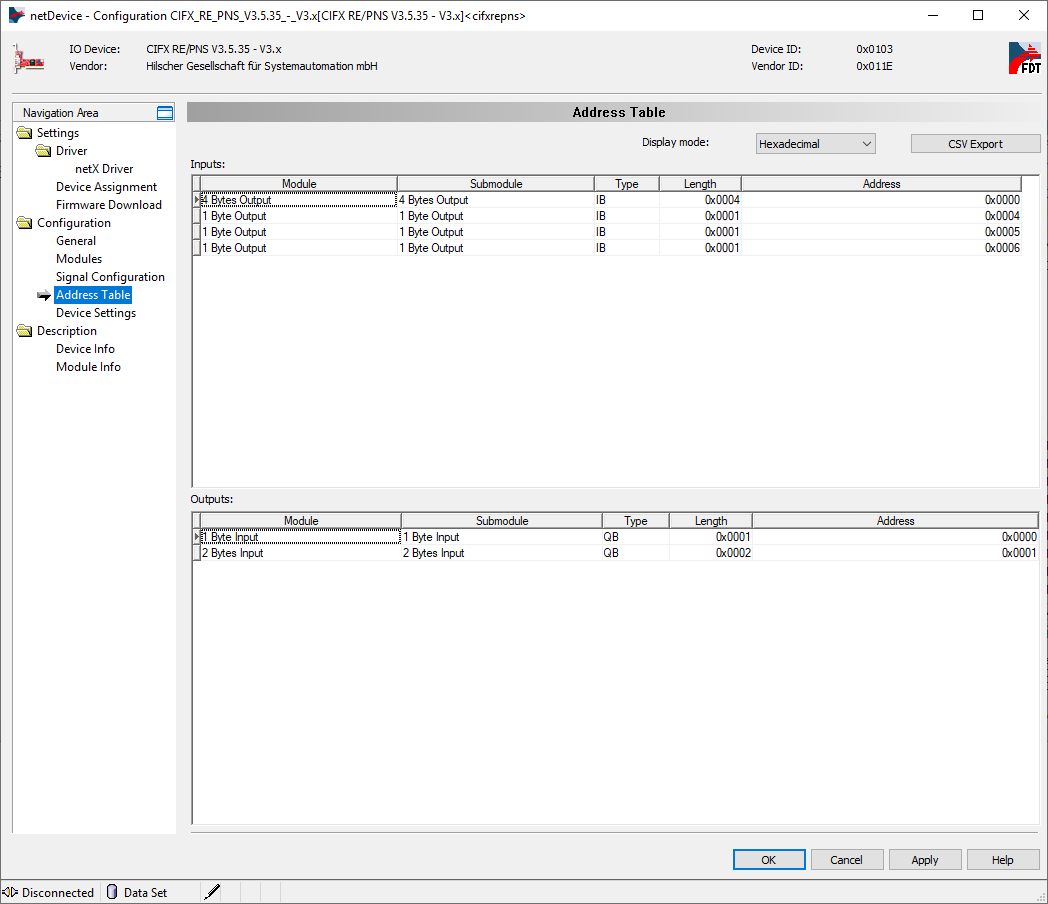
The final step is to generate configuration files for AVS. Right click on the device, then navigate to "Additional Functions->Export->DBM/nxd...". Type in your configuration name, click "Save". You can now close SYCON.net for this example, remember to save your project before, so it's easier to add new slots.
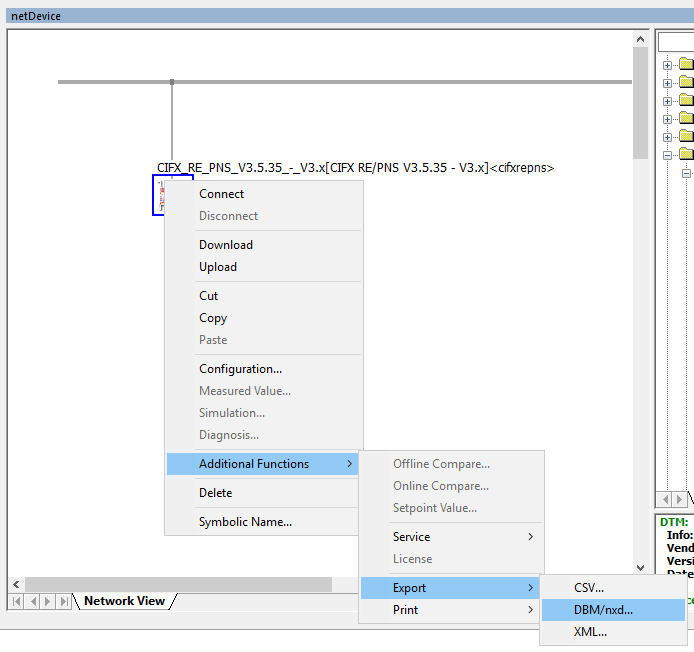
Filters in Adaptive Vision Studio
Add Hilscher_Channel_Open_Profinet filter.
The configuration files generated in step before,
are now required in inConfig (xxx.nxd),
and inNwid (xxx_nwid.nxd) properties of that filter.
These files are used when there is no connection between card and profinet master.
AVS updates the card configuration, and starts the communication.
For IO, we recommend SlotRead and SlotWrite filters,
as they are more convenient.
For example filter Hilscher_Channel_SlotWrite_SInt8 writes 8 bytes of signed data to selected slot.
Slot numbers match those in "Configuration/Modules" tab of card configuration in SYCON.net program.

