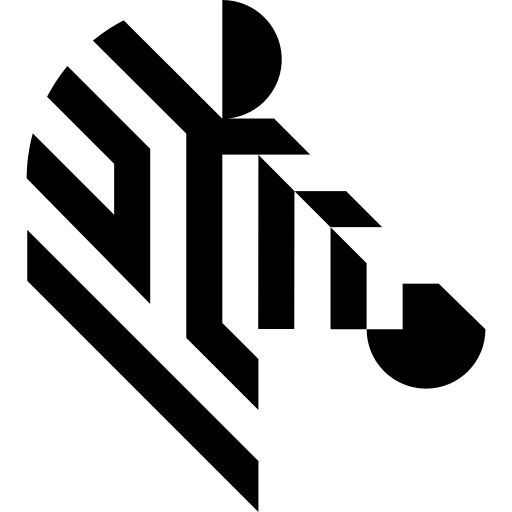You are here: Start » Function Reference » Camera Support » STC » STC_StartAcquisition
| Header: | ThirdPartySdk.h |
|---|---|
| Namespace: | avl |
| Module: | ThirdParty |
Initializes and starts image acquisition in device.
Syntax
void avl::STC_StartAcquisition ( Omron_State& ioState, atl::Optional<const atl::String&> inDeviceID, int inInputQueueSize, atl::Optional<avl::OmronPixelFormat::Type> inPixelFormat, atl::Optional<const avl::Box&> inRoi, atl::Optional<avl::OmronAcquisitionMode::Type> inAcquisitionMode, atl::Optional<int> inAcquisitionFrameCount, atl::Optional<double> inFrameRate, atl::Optional<bool> inExposureAuto, atl::Optional<double> inExposureTime, atl::Optional<bool> inGainAuto, atl::Optional<double> inGain, atl::Optional<double> inGamma, atl::Optional<double> inBlackLevel, atl::Optional<bool> inTriggerEnable, atl::Optional<avl::OmronTriggerSource::Type> inTriggerSource, atl::Optional<avl::OmronTriggerActivation::Type> inTriggerActivation, atl::Optional<double> inTriggerDelay )
Parameters
| Name | Type | Range | Default | Description | |
|---|---|---|---|---|---|
 |
ioState | Omron_State& | Object used to maintain state of the function. | ||
 |
inDeviceID | Optional<const String&> | NIL | Device identifying number | |
 |
inInputQueueSize | int | 1 - 200 | 4 | Capacity of output frames queue |
 |
inPixelFormat | Optional<OmronPixelFormat::Type> | NIL | Format of the pixels provided by the device | |
 |
inRoi | Optional<const Box&> | NIL | Region of interest | |
 |
inAcquisitionMode | Optional<OmronAcquisitionMode::Type> | NIL | Acquisition mode of the device | |
 |
inAcquisitionFrameCount | Optional<int> | NIL | Number of frames to acquire in MultiFrame Acquisition mode | |
 |
inFrameRate | Optional<double> | NIL | Acquisition rate in Hertz at which the frames are captured | |
 |
inExposureAuto | Optional<bool> | NIL | Enables or disables the automatic exposure time control | |
 |
inExposureTime | Optional<double> | NIL | Exposure time in microseconds | |
 |
inGainAuto | Optional<bool> | NIL | Enables or disables the automatic gain control | |
 |
inGain | Optional<double> | NIL | Gain as an absolute physical value | |
 |
inGamma | Optional<double> | NIL | Gamma correction of pixel intensity | |
 |
inBlackLevel | Optional<double> | NIL | Black level as an absolute physical value | |
 |
inTriggerEnable | Optional<bool> | NIL | Controls if the selected trigger is active | |
 |
inTriggerSource | Optional<OmronTriggerSource::Type> | NIL | Source of the acquisition trigger | |
 |
inTriggerActivation | Optional<OmronTriggerActivation::Type> | NIL | Activation mode of the trigger | |
 |
inTriggerDelay | Optional<double> | NIL | Delay in microseconds to apply after the trigger reception before activating it |
Remarks
This filter is intended for establishing connection with an Omron camera device using Sentech SDK Package interface, to initialize image streaming. It is only needed when explicit image acquisition start is required in the initial phase of a program. For example, it can be used to prepare a camera, running in triggered mode, to be able to capture trigger signals before the first invoke of STC_GrabImage or to start multiple cameras in sync before the acquisition phase.
The use of this filter is not obligatory. STC_GrabImage or STC_GrabImage_WithTimeout] filters will initialize and start image acquisition upon their first invoke.
This filter has no effect when invoked for the second time and when invoked after image grabbing filters.
Camera driver software
This filter is intended to cooperate with a camera using its vendor SDK. To be able to connect to a camera, it is required to install Sentech SDK Package software with camera dedicated drivers.
Sentech SDK Package can be downloaded from the following website: https://sentech.co.jp/en/data/software/ (registration may be required).
Add DLL path to system environment variable may be required.
Recommended Sentech SDK Package version for Aurora Vision Studio usage is 1.1.2 Update 3.
Camera identification
When there is only one camera connected to a computer, field inDeviceID can be set to Auto. In this case, first available camera will be found and connected.
inDeviceID field can be used to pick one of multiple cameras connected to computer. DeviceID can be set to:
- Serial Number - should be printed on the device housing.
- Device ID - unique device identifier that can be viewed in StViewer utility.
- Device User ID - user-programmable device identifier that can be set in StViewer utility.
Camera parameters
All parameters exposed by camera filters are optional, setting them to 'Auto' leaves related parameter unchanged in camera (device default or user set configuration).
To change other, more advanced camera parameters, use specific filters.
See Also
- STC_GrabImage – Captures a frame using an Omron device.
- STC_GrabImage_WithTimeout – Captures a frame using an Omron device.