| Module: | DeepLearning |
|---|
Performs optical character recognition using a pretrained deep learning model.
| Name | Type | Range | Description | |
|---|---|---|---|---|
 |
inImage | Image | Input image | |
 |
inRoi | Rectangle2D* | Limits the area where recognized characters are located | |
 |
inRoiAlignment | CoordinateSystem2D* | ||
 |
inModelId | ReadCharactersModelId | Identifier of a Read Characters model | |
 |
inCharHeight | Integer | 8 -  |
Average height of characters in pixels |
 |
inWidthScale | Real | 0.1 - 10.0 | Scales image width by the given factor |
 |
inCharRange | String* | Limits the set of wanted characters | |
 |
inMinScore | Real | 0.0 - 1.0 | Sets a minimum required score for a character to be returned |
 |
outCharacters | OcrResultArray | ||
 |
outMasks | ImageArray | Masks of found characters. Contains empty images in case of using model not supporting masks. | |
 |
outAlignedRoi | Rectangle2D | Input roi after transformation | |
 |
diagInputImage | Image | Analysed area of the input image | |
Requirements
For input inImage only pixel formats are supported: 1⨯uint8, 3⨯uint8.
Read more about pixel formats in Image documentation.
Description
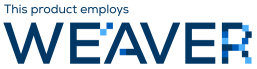
This tool locates and recognizes characters. By default, it is suitable for reading characters:
- horizontally oriented,
- with height in pixels being between 60% of inCharHeight and 140% of inCharHeight
- being latin letters (upper- or lower-case), digits or one of: !#$%&()*+,-./:;<=>?@[]^_`{|}~"'\€£¥.
This behavior can be configured with parameters described below.
The inRoi and inRoiAlignment inputs may be used to limit the analysed area, which, in most cases, leads to improved performance. Moreover, it may be used to adjust to text which is not horizontally oriented.
The inCharHeight should be set to the average height of characters in the analysed area. E.g. if image contains 2 kind of characters: one being 24 pixels high and the second being 40 pixels high, inCharHeight should be set to 32, irrespective of number of characters of each kind.
In case of fonts with exceptionally thin or wide symbols, inWidthScale may be used to reshape them to a more "typical" aspect ratio. The analysed area will be scaled by inWidthScale in the horizontal axis. It may improve quality of results. Furthermore, it may also help in reading a text with tight spaces between subsequent characters.
To limit the set of recognized characters, inCharRange may be used. This string has to be formatted according to the following rules:
- allowed characters have to be separated with commas,
- for ease of use, continuous range of letters or digits, may be written as starting_character-ending_character, e.g. A-Z or 1-6,
- comma and backslash have to be prepended with backslash.
For example, inCharRange equal to A-F,g-o,0-9,X,Y,Z,-,\\,\, will result in recognizing only ABCDEFXYZghijklmno0123456789-\, characters.
The inMinScore parameter may be used to change minimum score of a character. By default, this threshold is set to 0.5.
Hints
- It is recommended that the deep learning model is deployed with DL_ReadCharacters_Deploy first and connected through the inModelId input.
- If one decides not to use DL_ReadCharacters_Deploy, then the model will be loaded in the first iteration. It will take up to several seconds.
- In case of characters having too much differing height, it is advised to separate the analysed area (e.g. with inRoi input) to smaller parts containing symbols with a more consistent height.
Remarks
This filter should not be executed along with running Deep Learning Service as it may result in degraded performance or even out-of-memory errors.
Errors
This filter can throw an exception to report error. Read how to deal with errors in Error Handling.
List of possible exceptions:
| Error type | Description |
|---|---|
| DomainError | Not supported inImage pixel format in DL_ReadCharacters. Supported formats: 1xUInt8, 3xUInt8. |
Complexity Level
This filter is available on Basic Complexity Level.
Disabled in Lite Edition
See Also
- DL_ReadCharacters_Deploy – Loads a deep learning model and prepares its execution on a specific target device.

 Basic
Basic